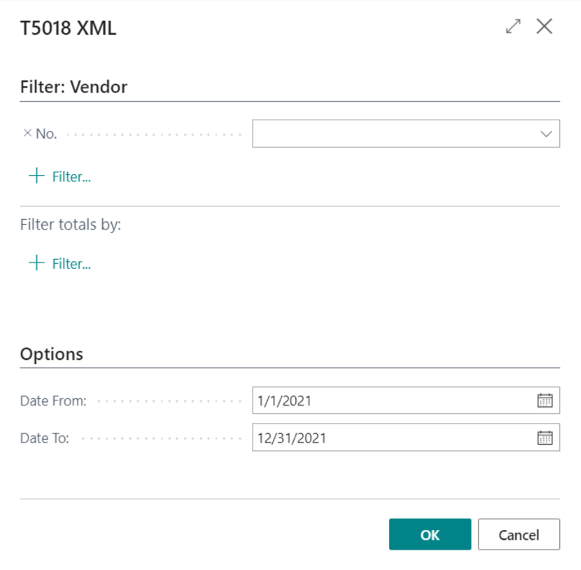HOMEBUILDER: CANADA
Localization in Canada: Tarion and T5018 Integrations
In This Article:
Tarion Integration
Tarion, formerly known as the Ontario New Home Warranty Program, is a not-for-profit consumer protection organization established by the Government of Ontario in 1976 to administer the province’s new home warranty program. It is financed entirely by new home enrolment fees.
"HomeBuilder Tarion Integration" is an application for Microsoft Dynamics 365 Business Central. This app sits on top of the HomeBuilder app available on Microsoft’s AppSource. The App retrieves warranty cases and items from the Tarion information system, and populates the inspections and service issues in the HomeBuilder application for future tracking, linking to trades, and follow-up.
The technology used to pull information in from Tarion is an API in JSON format, and it is expected to be run on a periodic basis using Dynamics’ Job Queue system (setup details shown later in this document).
Used in conjunction with the Customer Portal and the Buyers’ Inspection booking system, this connection to Tarion rounds out your warranty processes to give you the most professional system for a home builder in Ontario.
After Installation
Extension Management
In the page "Extension Management" make sure that the app "Suite Engine Tarion Integration" is installed.
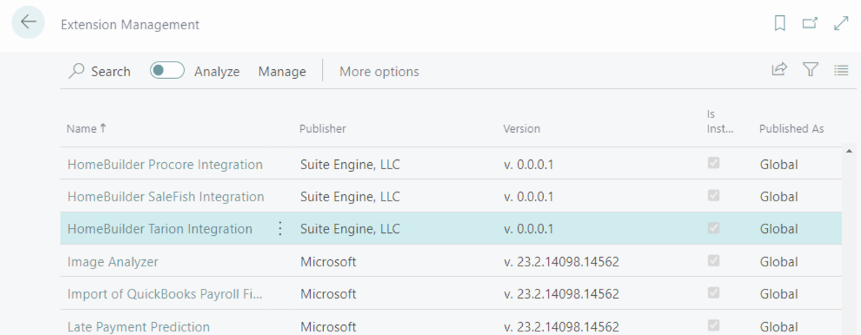
Permission Sets
Open the page "Permission Sets" and make sure that the permission sets related to Tarion Integration have been added to the user that sets up the Job Queue as shown below.

Main Menu
In Role Centers "HomeBuilder Execute" or "HomeBuilder Admin", open the home page and make sure that you have the menu item HomeBuilder -> Tarion in the main menu.
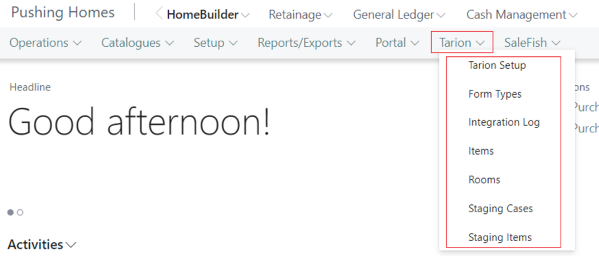
Tarion Setup
Search Tarion Setup to open the "Tarion Setup" page, where you will find the following fields:
- Username
- Username for connecting to Tarion API
- Password
- Password for connecting to Tarion API.
- Organization ID
- Organization ID assigned by Tarion.
- Token Time Out
- Timeout for token set by Tarion. Currently, it is 180.
- Tarion Integration
- Using this checkbox, you can turn on and off integration with Tarion.
If you would like to explicitly synchronize HomeBuilder with the Tarion system, run the action "Synchronize". (press the Synchronize button)
Tarion Form Types
Search Tarion Form Types.
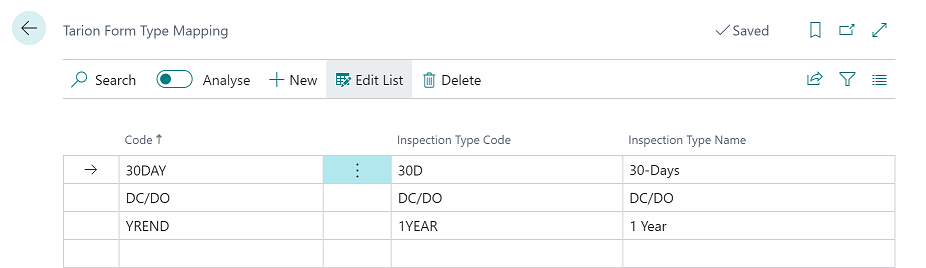
This page allows you to map Form Types in Tarion to Inspection Types in HomeBuilder. You must map all Form Types to successfully process incoming cases.
Tarion Item Mapping
To access, search Tarion Item Mapping Each case item retrieved from Tarion has a type defined by tag Item. This page allows you to map Items in Tarion to Deficiency Types in HomeBuilder. This mapping is optional. If an Item is not mapped, the Deficiency Type should be manually assigned to Service Issues after synchronization.

Tarion Rooms Mapping
To access search Tarion Rooms Mapping. Each case item retrieved from Tarion has a location defined by the Tag Room. This page allows you to map Rooms in Tarion to House Areas in HomeBuilder. This mapping is optional. If a Room is not mapped, the House Area should be manually assigned to Service Issues after synchronization.
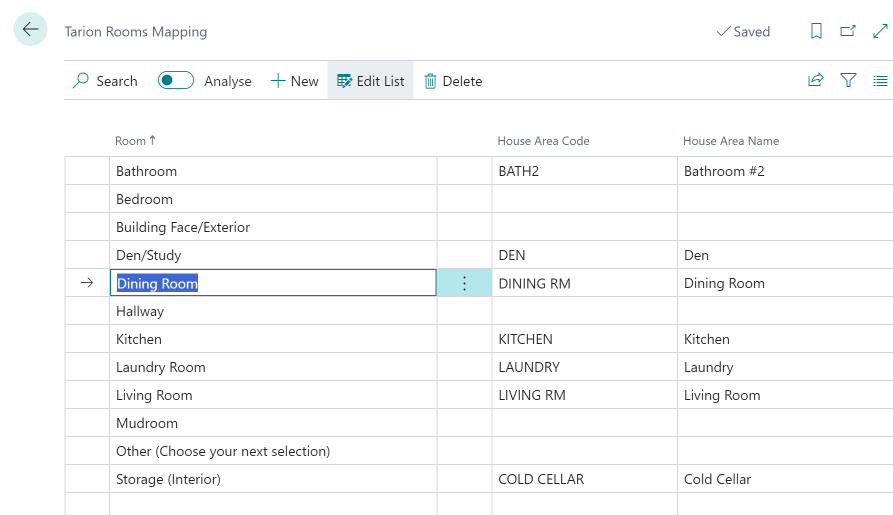
Table "Tarion Rooms" is a local table. To populate this table in other companies, select lines and run the action "Copy selected to other Companies". Select destination Companies in the list and press "OK".
Tarion Builder ID" in Phases
Assign Tarion Builder ID to each Phase that participates in integration with Tarion.
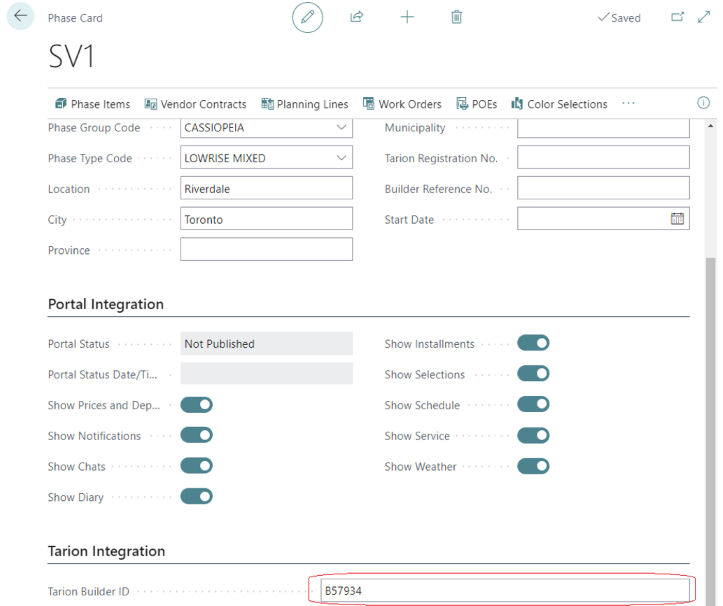
"Warranty Registration No." in Lots
In each Lot, assign Tarion Enrolment No. to the field "Warranty Registration No.".
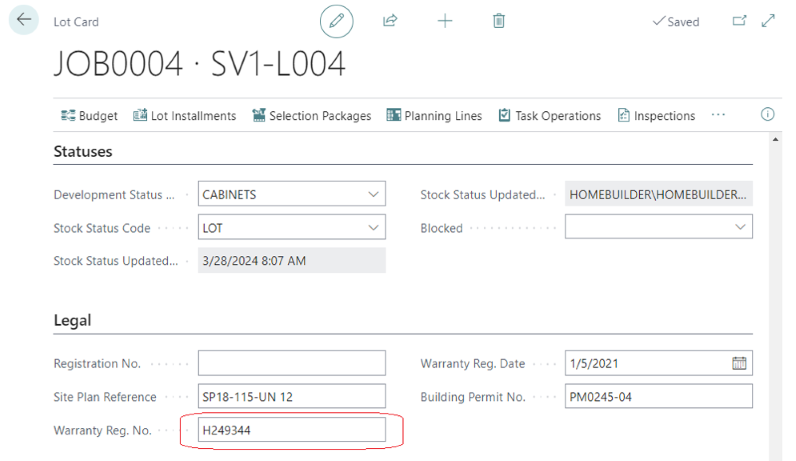
Job Queue Entry
Warning
This is a highly technical part of the Tarion Setup. You can just ensure that the setup you have is the same as in the example below or contact a HomeBuilder Consultant
The retrieval is executed automatically using Job Queues by running code unit 70527013 "SETR Synchronization" with the schedule defined by a user. The code unit first retrieves data into staging tables "Tarion Staging Case" and "Tarion Staging Item". Then it populates Inspections and Service Issues from these staging tables within the same synchronization run. To set the synchronization with Tarion as a periodic background process, create a Job Queue Entry in any of the Companies. We recommend the recurrence to be at least once a day.
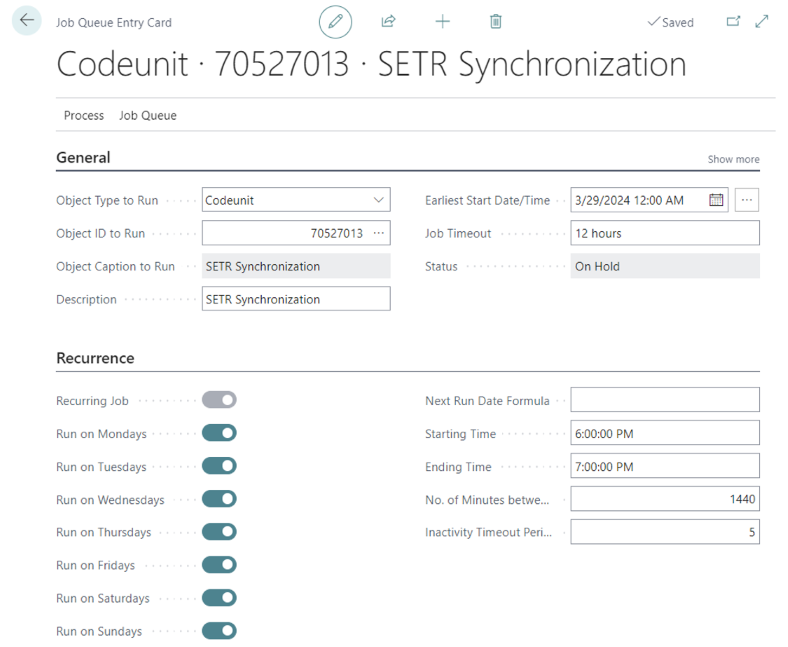
Staging Tables and Error Log
You have the ability to see what was retrieved from Tarion by viewing tables "Tarion Staging Case" and "Tarion Staging Item".
Staging Cases
To view cases retrieved from Tarion, open the page "Tarion Staging Cases" either from Search or by clicking the main menu item HomeBuilder, then Tarion,and select Staging Cases.

To open a case in a card view, click on "Case Id" in the list of cases.

To view the items of the case, click action "Items".
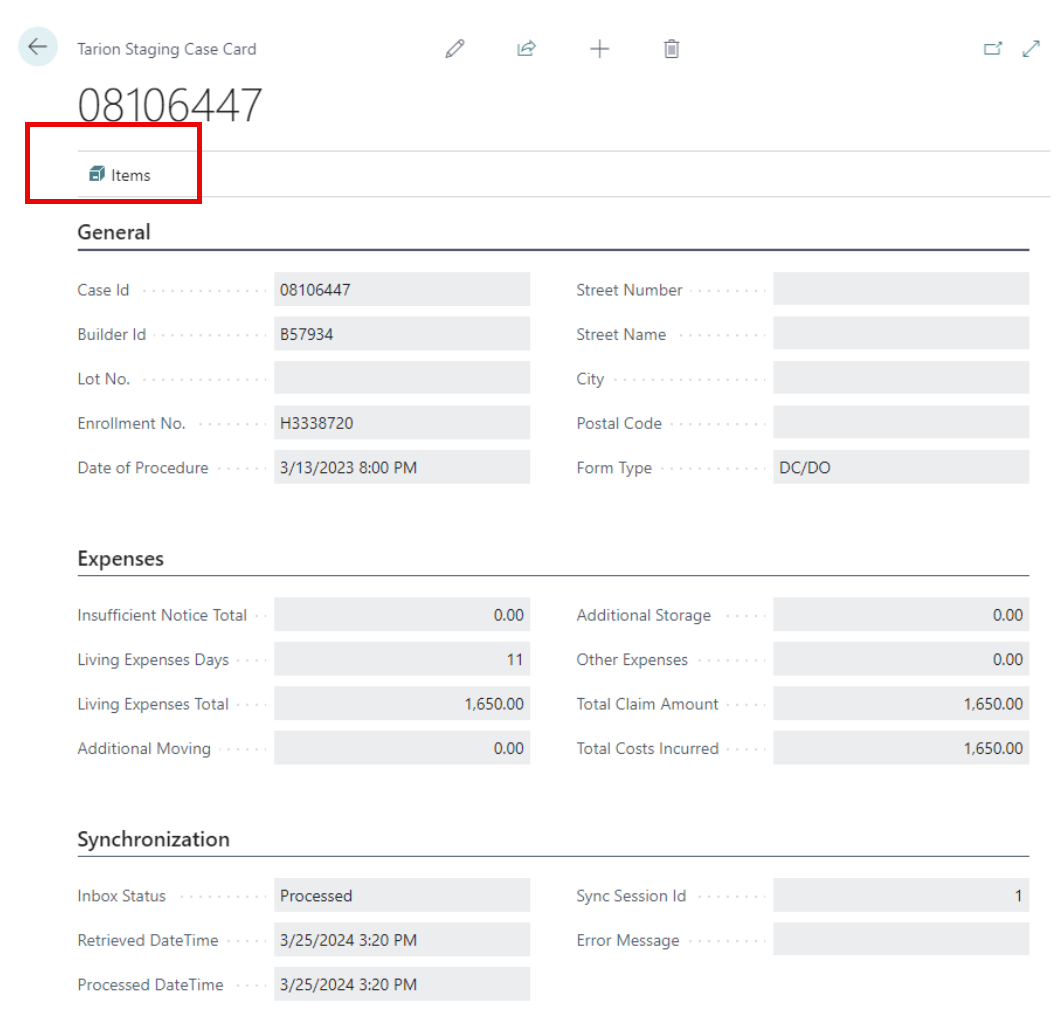
Staging Items
To view all case items retrieved from Tarion, open the page "Tarion Staging Item" either from Search or by clicking the main menu item HomeBuilder-> Tarion-> Staging Items.
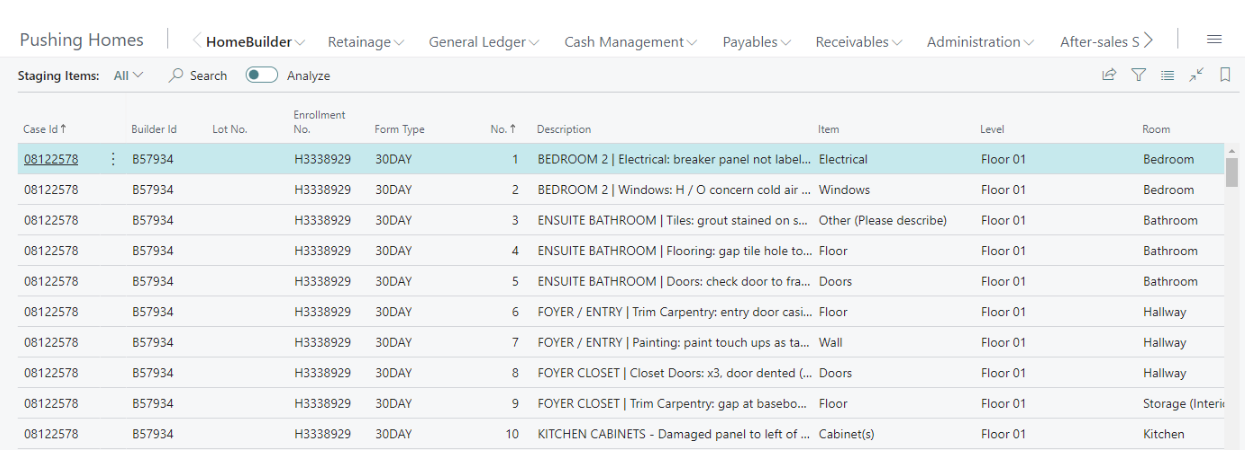
Error Log
To view errors that may occur during synchronization, open the page "Integration Log" either from Search or clicking the main menu item HomeBuilder-> Tarion-> Integration Log.
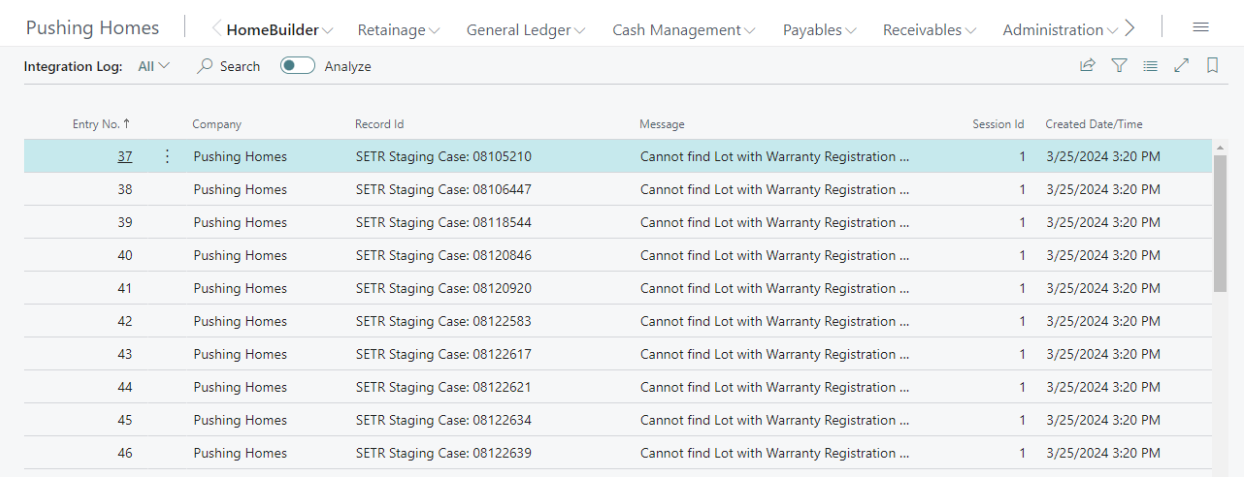
Tarion Data in Inspections and Service Issues
Inspections
To see data retrieved from Tarion for an inspection, open the Inspection Card, and view the section "Tarion Integration".
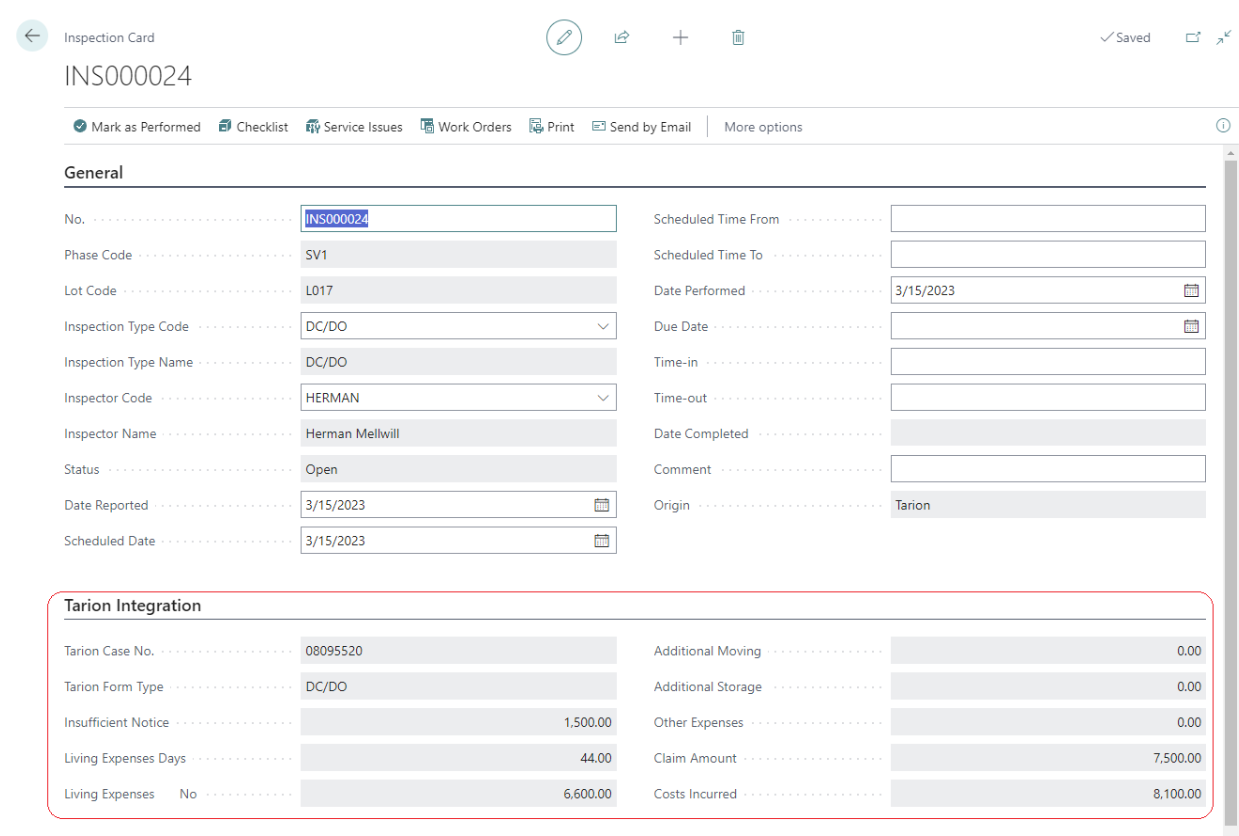
Service Issues
To access, on the Inspection Card, select Service Issues. In the list of Service Issues, you have the ability to view the fields retrieved from Tarion. You can add them as columns using Personalization.
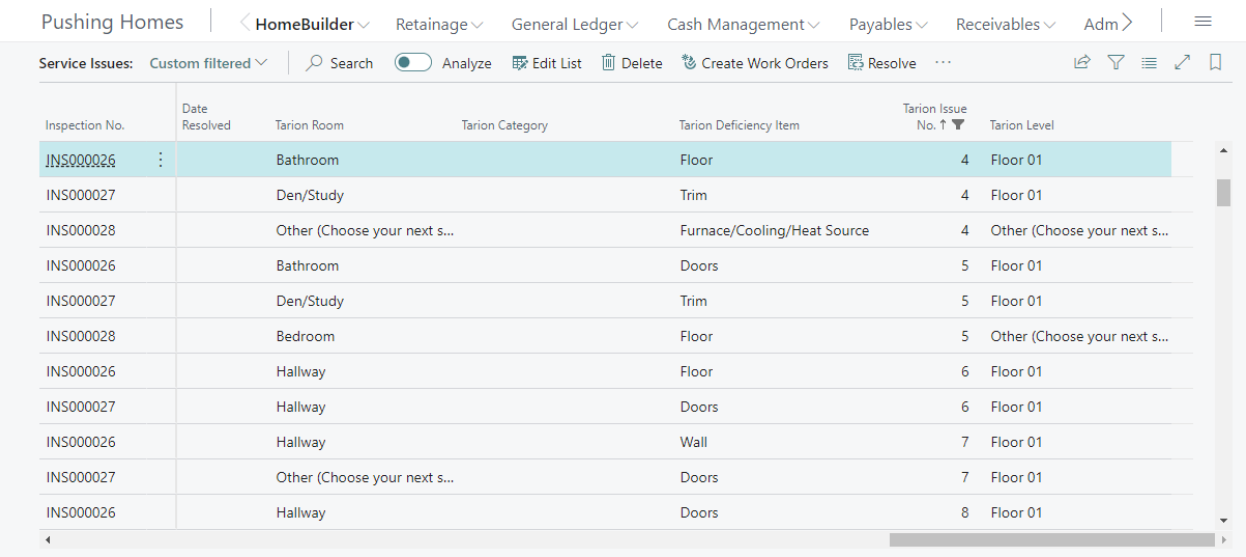
T5018 Setup (Canadian Localization)
T5018 is the identifier for the "Statement of Contract Payments" report that should be submitted to the Canada Revenue Agency. The "T5018 Setup" page allows users to store some settings this report requires.
You can open this page by searching it or navigating in a Roles Center (i. e. Homebuilder, then select Canada, highlight Setup, and click T5018 Setup).
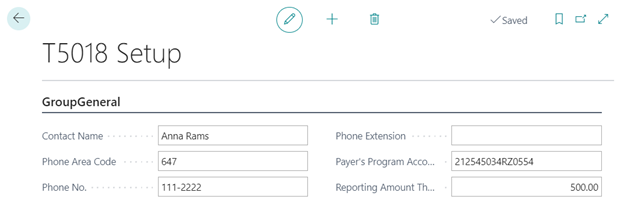
Field definitions
- Payer's Program Account No.
- 'RZ' number of the homebuilder company
- Reporting Amount Threshold
- If the total amount paid to a vendor is more than this Reporting Amount Threshold, then this vendor will not be included in the T5018 report.
T5018 Print
This report prints T5018 Slips required by the Canada Revenue Agency. To obtain correct report output, make sure that the following pre-requisites are in place:
- T5018 Setup is completed (see section "T5018 Setup").
- All Vendors that are subjects of the T5018 report have the following information:
- Checkbox "T5018 Eligible" set to 'Yes'.
- Correct "VAT Registration No."
- Province (entered in the field "County") contains two letters such as AB, BC, ON, NL, QC, etc.
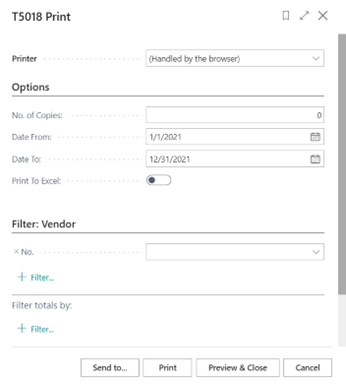
If the checkbox "Print to Excel" is set to 'No', then the report prints T5018 Slips. Download and print T5018 document forms in advance and feed them into your printer.
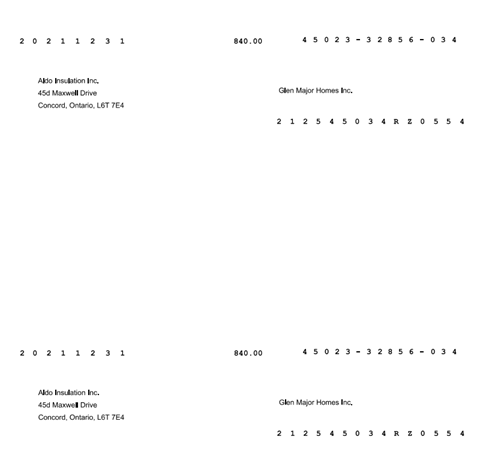
If the checkbox "Print to Excel" is set to 'Yes', then the report outputs T5018 Summary for internal purposes.

T5018 XML
This XML-port produces a T5018 XML file that will be submitted to the Canada Revenue Agency.