HOMEBUILDER: LOT DATE ANALYSIS VIEWS
Learn how to set up and apply reports based on the dimensions available in Business Central ...
In this Article:
Views Setup | Views Application
Setup
The analysis view card is a concept based on the analysis by dimensions function existing in Business Central. Start with building a Key Date Template. Then you assign it to a Lot Date Analysis View card which can have different filters on it.
Note
A single Key Date Template can be assigned to multiple Lot Date Analysis View cards. For instance, you can use "KEY DATES LOW RISE" for construction dates, and create a new Key Date Template for Inspections only. Inspections Key Dates are a subset of all Key Dates available in the system and pertain to a specific function or activity- an inspection.
Building a Key Date Template
Search Key Date Template and click the +New button on the Key Date Template page. Input the Code and Name of your Key Date Template which will describe its function well. In the example, we created a Template called KEY DATES LOW RISE and added 3 Key Dates:
- Excavation.
- Foundation.
- Framing Inspection.

On the Key Date Template Items page you can design the future Excel output:
- The sorting order column is used to determine which Key Dates show first on the report. Excavation with a sorting order number of 10 assigned to it will be on the left of the Foundation Kay date which has a number 20 assigned to it.
- You can choose Font Size, Bold, Uppercase, assign a Font and Background Color for different Key dates.
Assigning Key Date Template to a Lot Analysis Card.
Search Lot Date Analysis Views and click the +New Button.
- Fill in the Code and Name fields. (e.g. Low Rise Phase 1)
- Use a Phase Filter, possibly a Lot Filter. (The Lot Date Analysis will be limited to Phases and Lots specified here)
- Apply the Key Date Template Code - e.g. KEY DATES LOW RISE.
- The lateness threshold: by default set it to 7. (days)
- Definition: the Lateness Threshold.
- Determines the outputs of the Excel export, i.e. it will be green if it's on time, red if it's late, and yellow if it's a near miss.
- Definition: the Lateness Threshold.
Click on the Lot Date Matrix in the top left corner.
Lot Date Matrix
Another way to "Assign Key Date Template to a Lot Analysis Card" is to search Lot Date Analysis Views, highlight the Relevant Code (Low Rise Phase 1), and click Lot Date Matrix.
Important
Before the first use, you must download these Excel files for each view:
- LOW RISE PHASE 1
- Analysis 1
- Default View
- Default View and upload it on the Lot Date Matrix Page using the button Upload Template Excel. This will bring the required Excel data.
On the Lot Date Matrix page, you can review the report in HomeBuilder. Click on the Export to Excel button to generate and download the Excel version of the Report.
Note
Windows might prevent downloading the Active Content, in your case, macros in Excel.
To enable the download:
- Copy the full web address where your system resides, eg, https://businesscentral.dynamics.com/
- In the Windows Taskbar (right next to the Windows Start Button), search Internet Properties / Options.
- Go to the Security tab, select Trusted Sites, and click the Sites button.
![]()
- On the next screen, paste the URL (eg: https://businesscentral.dynamics.com/) and add it to the "zone", i.e. Trusted Zone.
The report layout you created during this tutorial should look similar to this:
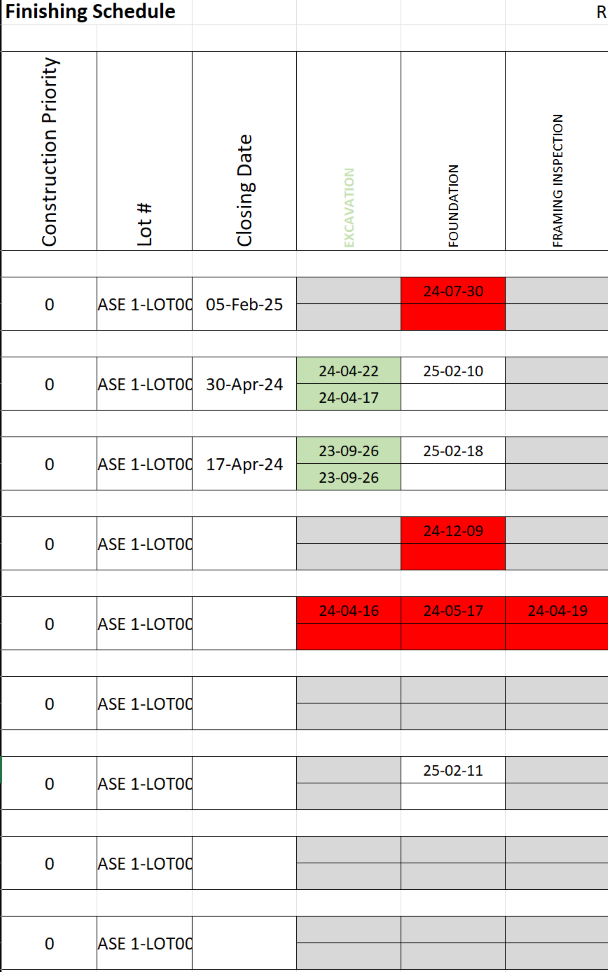
The complete report can look like this with hundreds of Lots- although we are displaying only 2 lots for clarity:
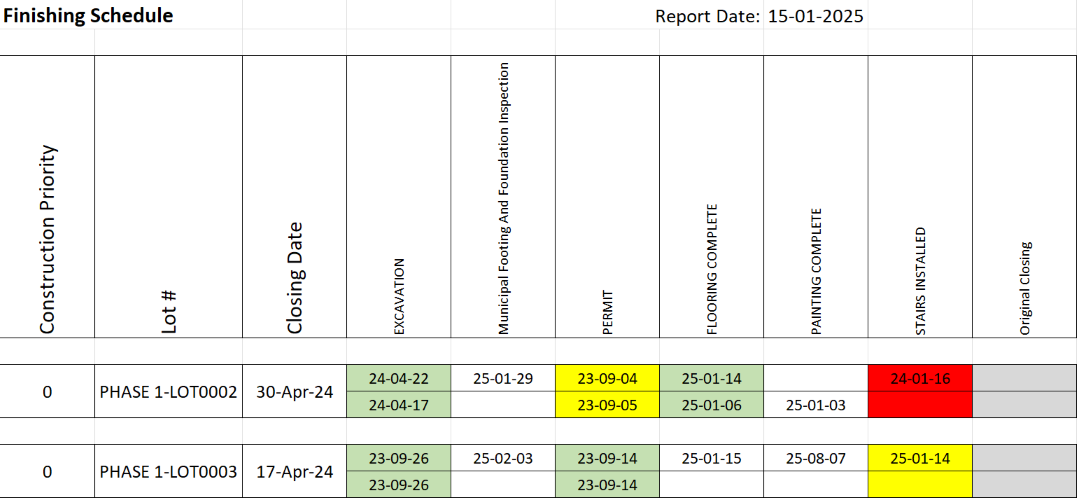
Legend for each Lot:
- The top row is the planned/ scheduled date.
- The bottom row is the actual completion date based on a posting.
- Green color- completion was on the planned date or earlier.
- Yellow color- completion is inside the allowed latency.
- Red color- Completion is late by more days than the allowed latency days or planning date is in the past and the completion is still pending.
- White color- future date.
Interpretation: Lot0002
- Excavation- green color:
- Excavation was earlier than the planned date.
- Municipal Footing and Foundation Inspection - white color.
- This is a future planned date, not completed. (lower row is blank)
- Permit - yellow.
- 1 day late, whithin the 7 day "Lateness" range.
- Painting complete - white color.
- Painting was not yet planned but was completed on 2025.01.03.
- Stairs Installed.
- Was not completed within 7 days from the planned date.
Application
Project managers need to analyze the timeline of the lot construction or any other business process going around the lot. This can be achieved using the functionality of Lot Data Analysis Views. To open and maintain the list of views, search the page by its name or navigate to Roles Center (i.e., Homebuilder,then Reports/Exports and select Lot Date Analysis Views).
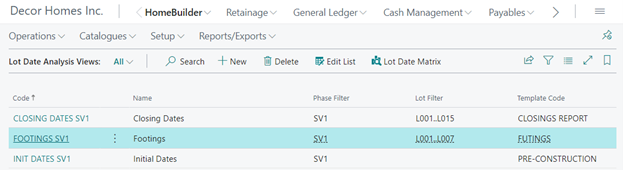
To create or edit Lot Analysis Views, press "Edit List".
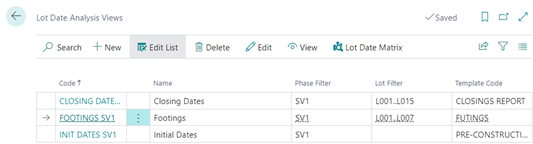
To create a new view or edit an existing one, press "New" or "Edit" respectively.
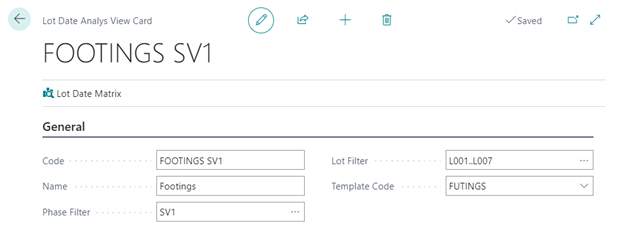
Template Code Button
Specifies what Key Date Template will be used for generating Lot Date Matrix. The Key Dates in the template will be used to build the columns of the matrix. To view the matrix, run the action "Lot Date Matrix".
Lot Date Matrix
The page "Lot Date Matrix" contains a non-editable grid where rows represent the lots that satisfy "Phase Filter" and "Lot Filter" in the view and columns represent key dates of the template specified in the view. The columns are displayed according to the sorting order specified in the temple. The page can show a maximum of 30 columns.
Here is an example of the Key Date Template to be used for the Lot Date Matrix.
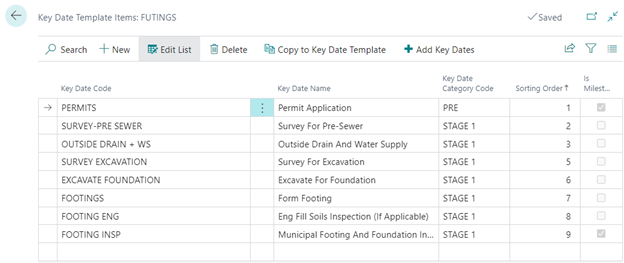
The Lot Date Matrix for this template looks like the following:
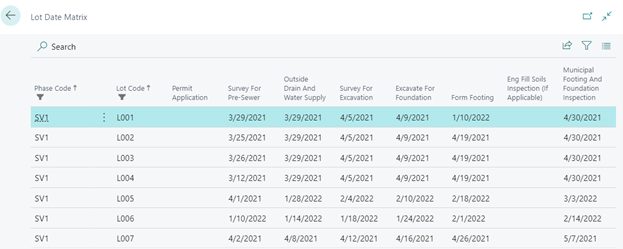
The date in the Matrix cells gets populated from the Lot Key Dates using the following rule: get "Actual Date" if it is not empty, get "Scheduled Date" otherwise.

