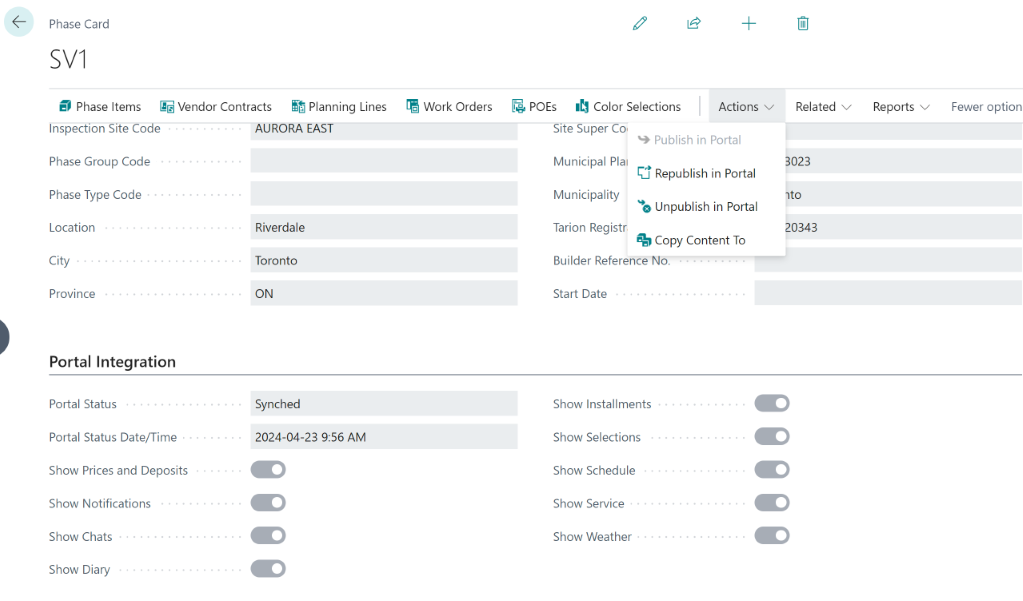HOMEBUILDER PORTAL: BC CONNECTION
Configuring Portal Connection with Business Central
To get started, visit: https://hbcontractor.azurewebsites.net/
and provide the email and password created at the end of the process described in the article HomeBuilder Registration and Login
In the HomeBuilder Portal, start with the ERP Integration:
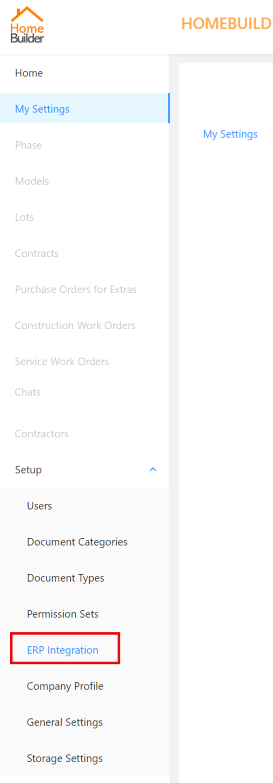
On the next screen, you will generate a Username and password. Save both separately, as they will be required in the following step:
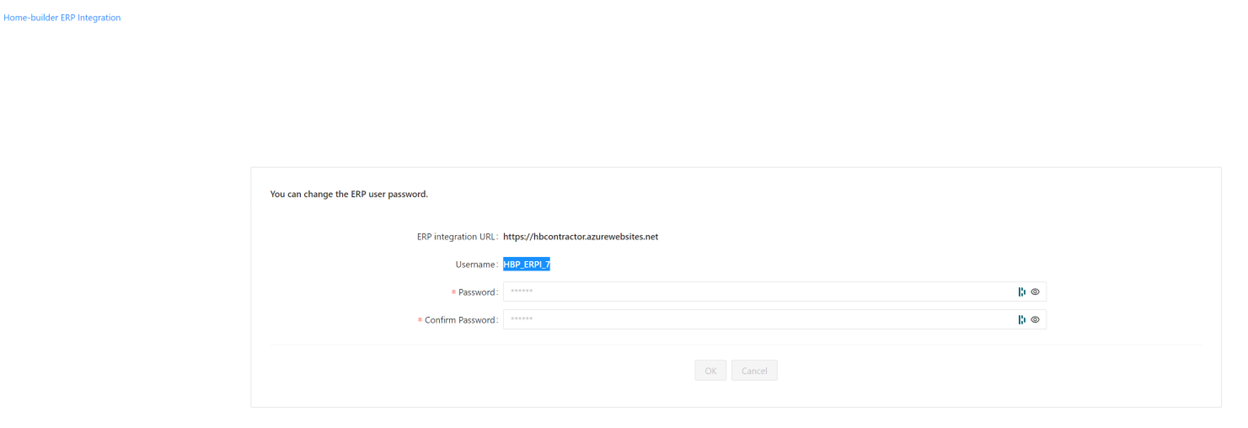
Note
You will need NOT to install any additional software from the Microsoft App Source. There are no any additional requirements. All the code for Portal integration is in our HomeBuilder app.
Use a separate browser tab to log into your Business Central Production environment. Open the main Production Company that you are sure will not be deleted in the future.
Then, navigate to Portal Settings:
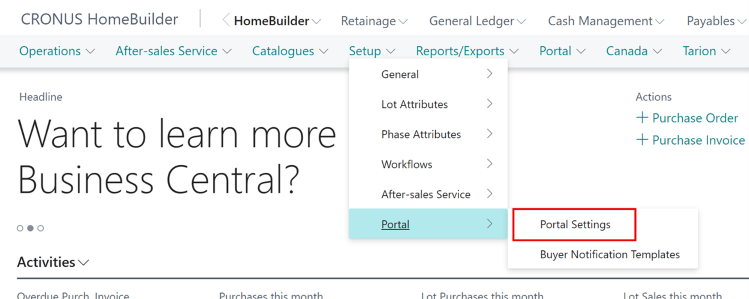
On the Portal Settings page, enter the parameters (username and password) that you generated in the Portal:
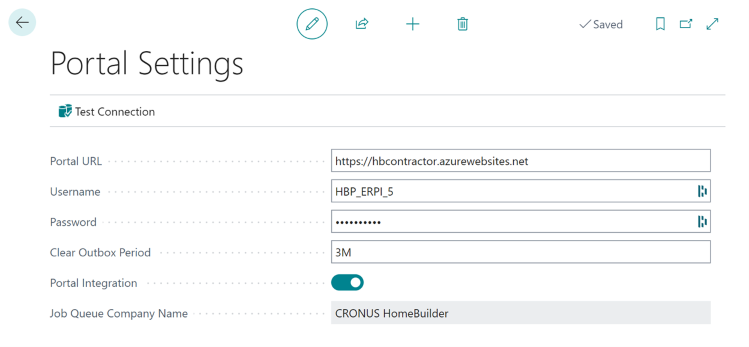
Use the exact settings that are displayed on the screenshot (you should see your main Production Company name rather than CRONUS HomeBuilder).
This setting will add Job Que Entries. It is a list of reports or code units.
Configuring Job Que Entries
To configure, search Job Queue Entries. From the list, select and highlight Portal Outbox Run- like on the screenshot- and click Edit:

On the next page, Job Queue Entry Card, set every parameter as on the screenshot below and hit Restart:
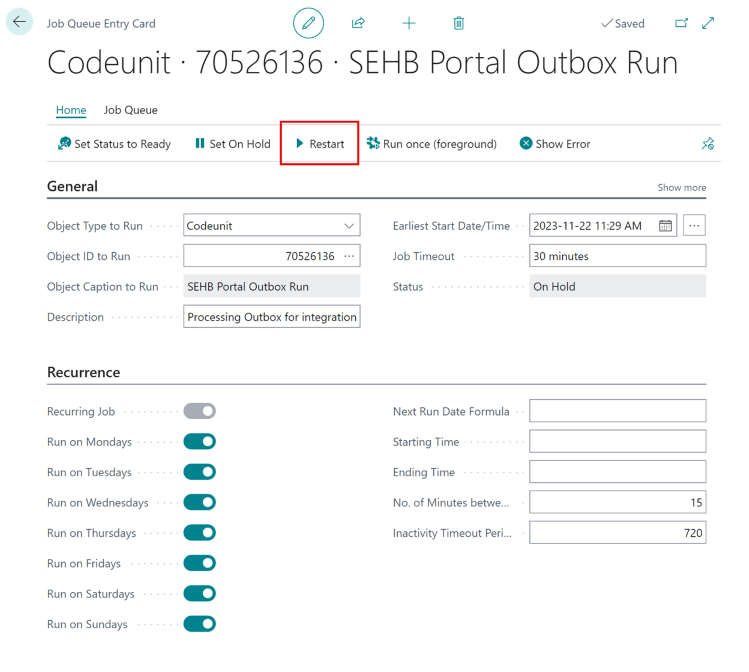
The buttons will become grey, and the Job Queue Entry Status will change from On Hold to Ready on the Job Queue Entries List page.
Publishing the Phase
In Business Central, go to the Phases List Page, select Actions Menu, and click Publish in Portal. Afterward, the button will become grey (inactive) to indicate that the Phase is already Published in the Portal:

The other 2 options available from the Action Menu are:
- Republish
- Forceful publishing of everything into the Portal (might slow down the system)
- Unpublish
- Removes all data from the Portal. Do not use it unless there is a critical reason.
Note
When you connect a company in Business Central to the Portal, you will connect the whole environment. All Companies will be connected. Also, you can not choose to have 1 Company registered as a HomeBuilder and a second Company also separately registered. 1 Registration and 1 Configuration of the Portal are required. This will cover all your Business Central Companies.
Portal Integration FastTab Definitions
These definitions define the information that is available for the Portal Users.
To access, search Phases and open a Phase Card.
- Show Prices and Deposits
- As the name suggests.
- Show Notifications
- You can push notifications with attachments. There is an acknowledgment of receipt. These are accessed from HomeBuilder (HomeBuilder Role Centre, then Portal, select Buyer Notifications)
- Show Chats
- Between you and the buyer. Currently accessed from the Portal.
- Show Diary
- Pictures and comments from the construction. HomeBuilder can post them. You can post to multiple lots at the same time.
- Show Installments
- As the name suggests.
- Show Selections
- Shows Selection packages available to the customer. (Color Charts) It shows what the customer is being charged for or the zero-dollar choices.
- Show Schedule
- Displays the construction schedule. Most builders do not want to share this information
- Show Service
- The buyer might schedule a service call.
- Show Weather
- It conveniently shows the weather near the construction site.
Note that the screenshot below displays a published version and the buttons are greyed out (inactive):