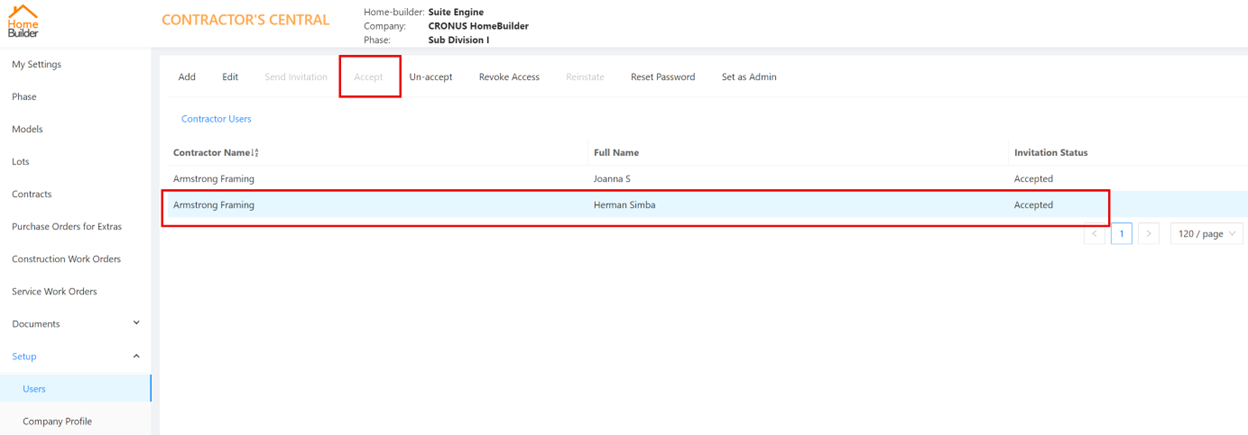HOMEBUILDER PORTAL: CONTRACTOR OPERATIONS
Discover the various contractor actions available in the Portal, including POEs, WOs, Service Issues, Users, and more.
Initial steps
- As a Contractor, start by logging into the Portal.
- Familiarize yourself with the Menu on the left.
- Find the folders that the home builder provided you access to.
- You will have access to documents only if there is a number or a silhouette next to the folder.
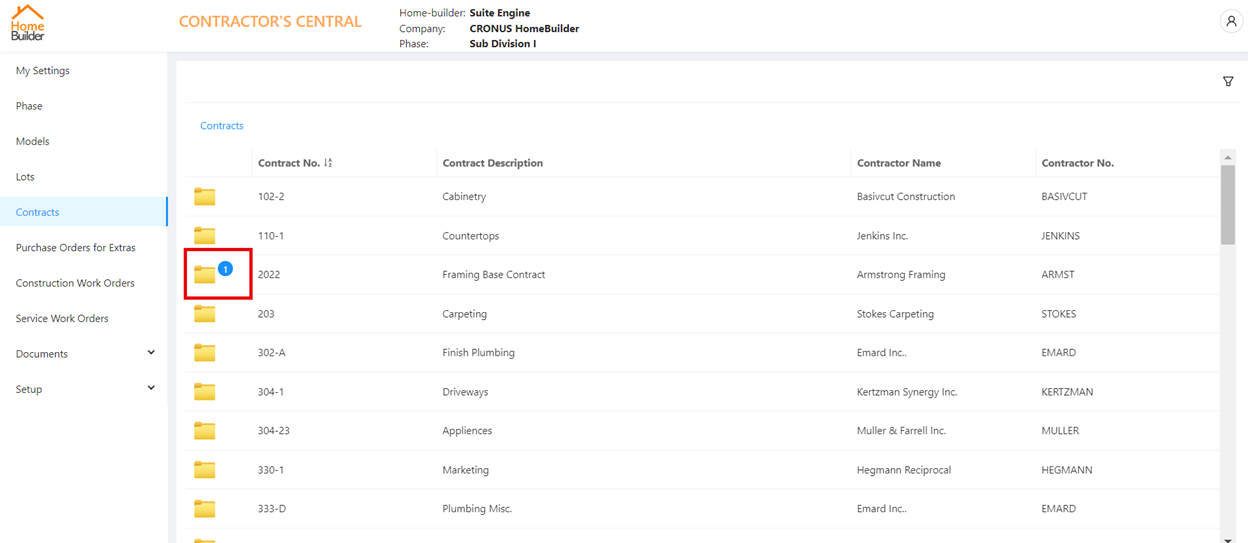
Uploading documents to the Portal:
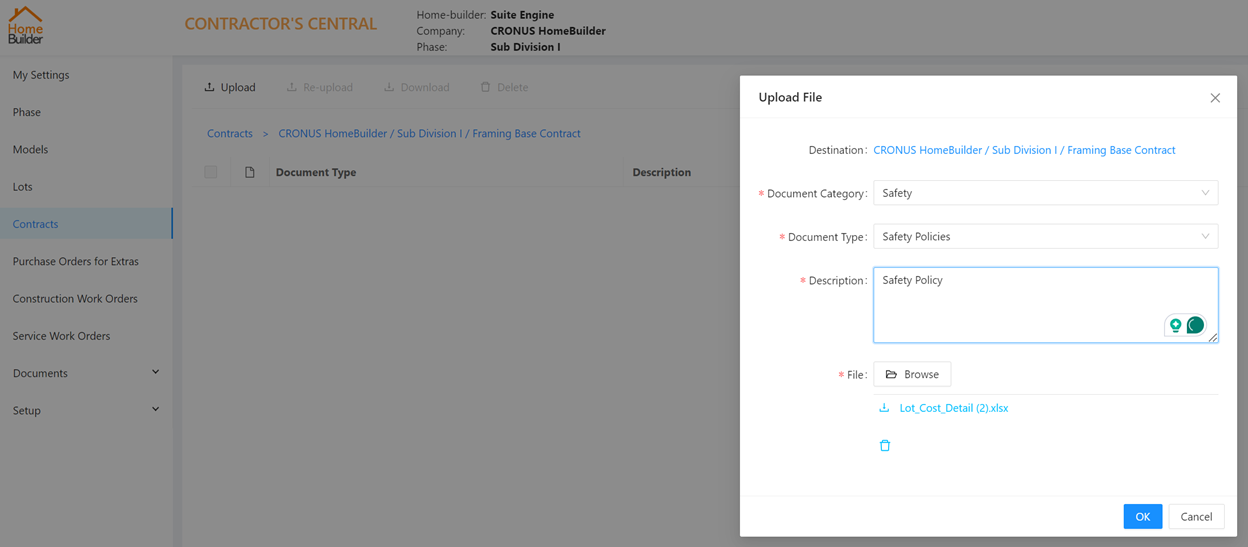
In order for contractors to collaborate, the contractor will see other contractors' names and their contract numbers:
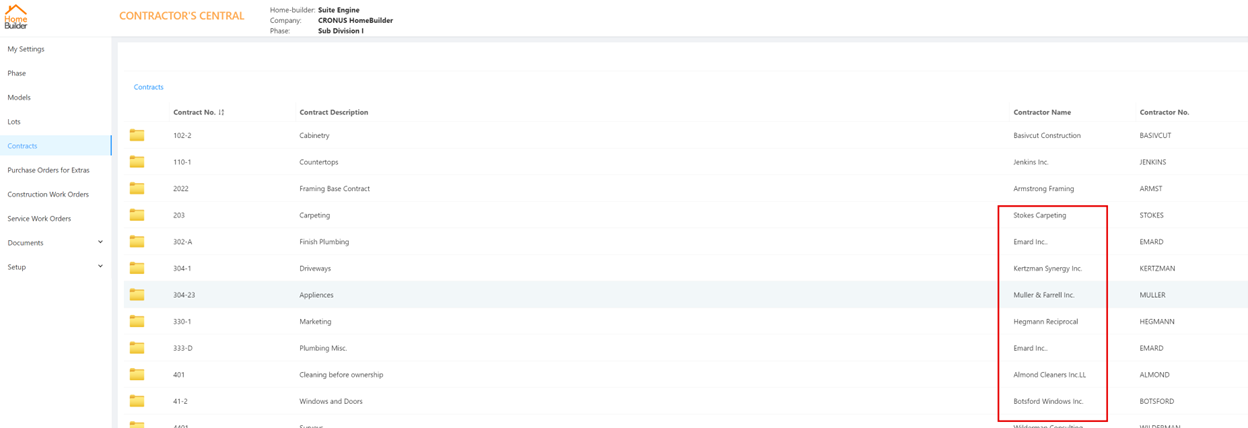
But each contractor is able to see only their own documents (contracts), not other contractors:
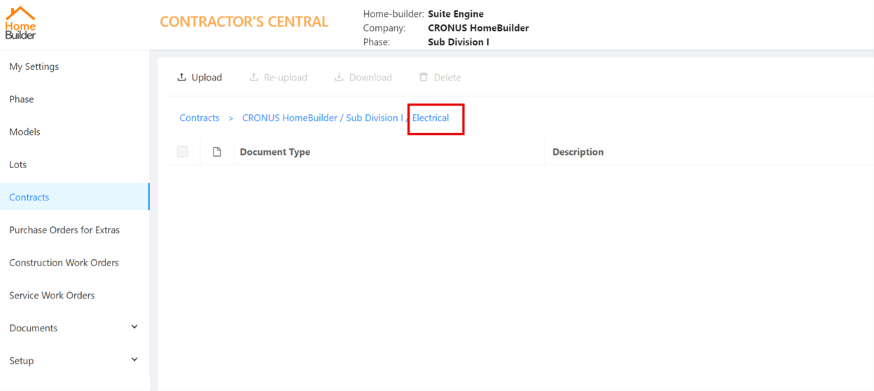
Above, the framer can not see the contracts of the electrical contractor.
Purchase Orders for Extras (POE), Construction Work Orders (WO), and Service Issues
The HomeBuilder Software
First, the home builder must create documents in Business Central using the HomeBuilder Software. Information created by a home builder employee is the input information for the Portal. It is then automatically pushed to the Contractor Portal. The builder must create:
- POE, then release them in BC
- WO and issue them in BC first.
- Example: creating a Construction Work Order from Planning Lines
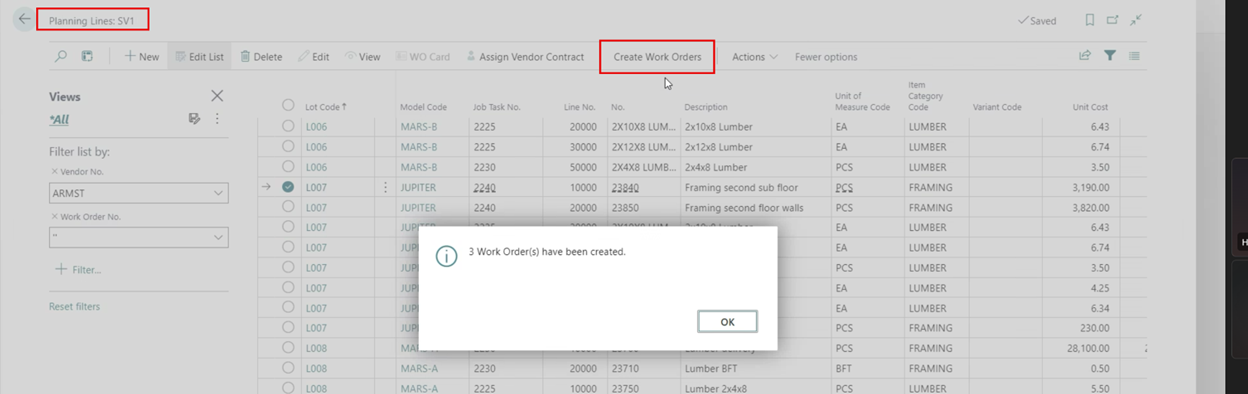
- A Service Issue from the Inspection card, and then create a (Service) Work Order.
- From an Inspection card, Create a Service Issue in BC to have a Service Work Order in the Contractor’s Portal:
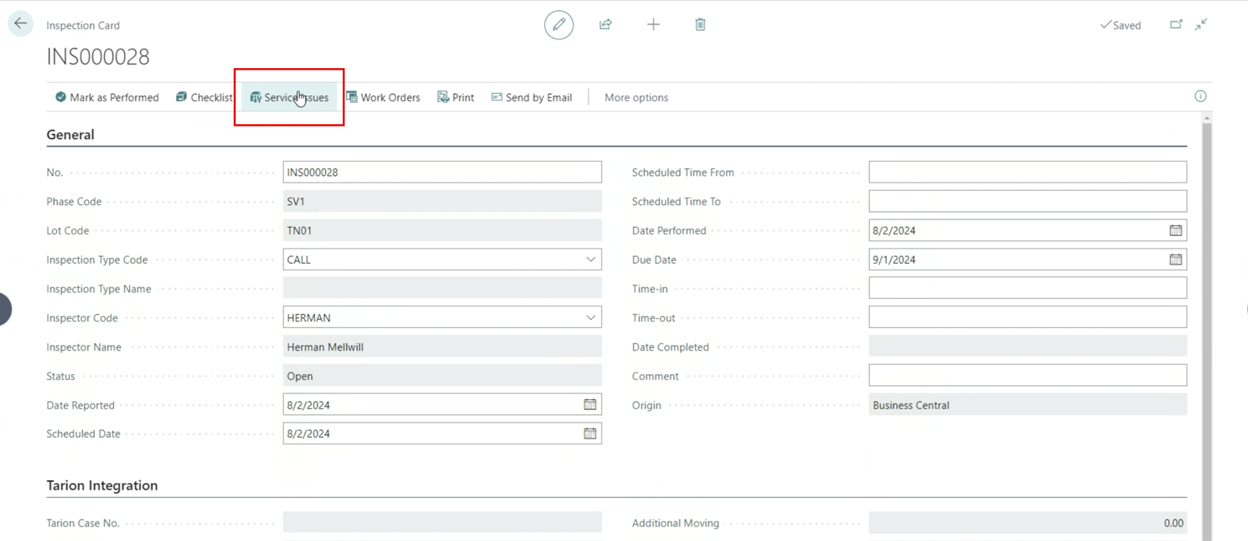
Next, click the Create Work Order button. This will create a service Work Order:
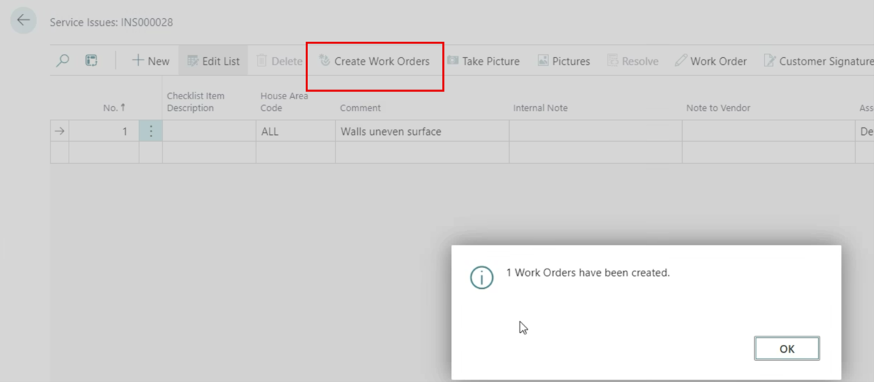
Contractor Jobs in the Portal
In this part of the process, the Portal receives information from the HomeBuilder software.
Purchase Order for Extras (POE)
The POE List can be viewed under Purchase Orders for Extras. Each POE is a hyperlink containing details:
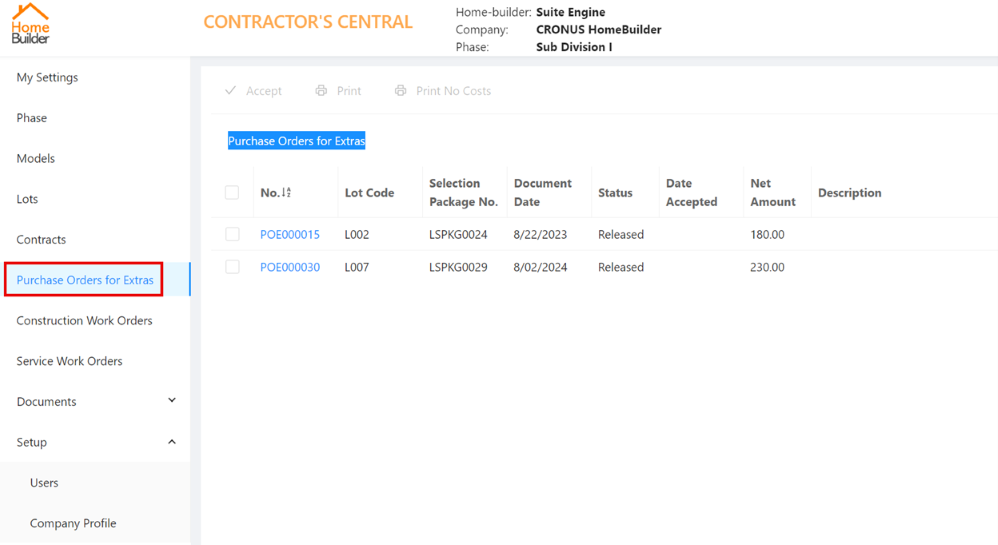
Construction Work Orders (WO)
In the Portal, select Construction Work Orders. After clicking into the Construction Work Order, the contractor sees the details and can print it (to a Word document)
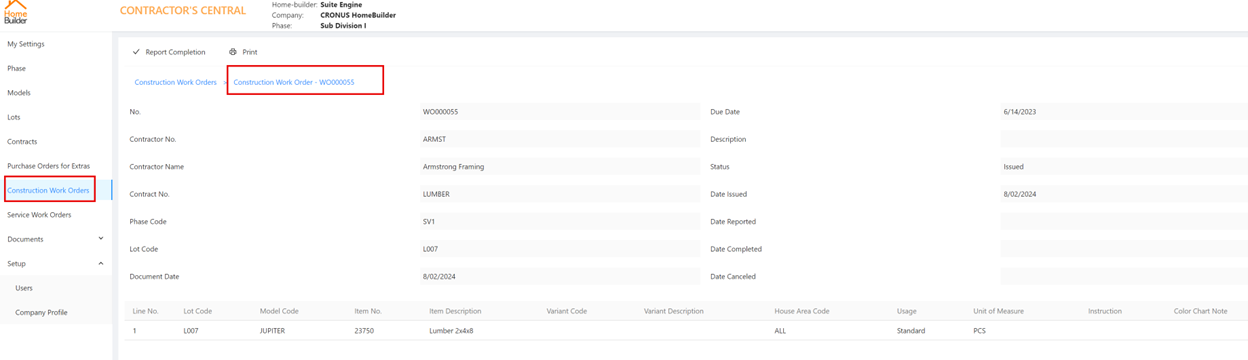
Particular Service Work Order looks like a Construction Work order- similar structure and fields:
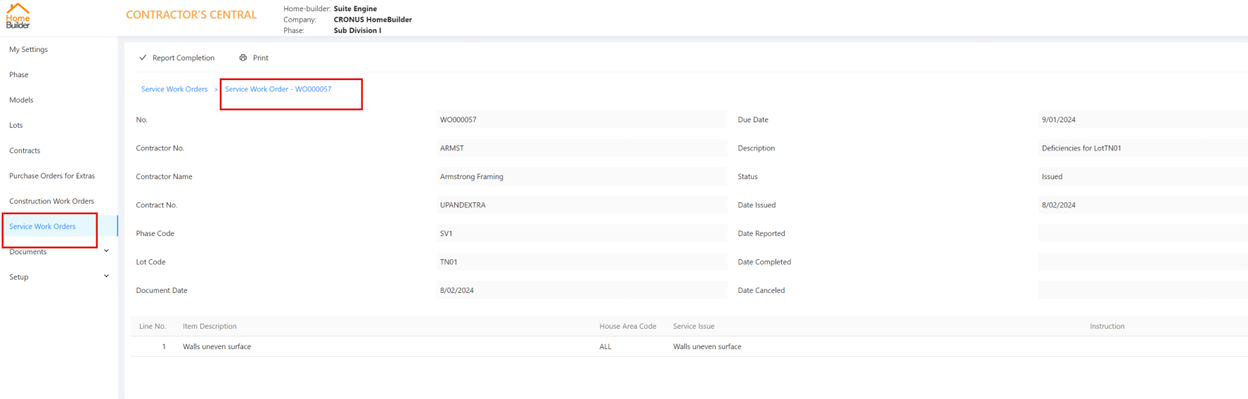
Adding Contractor Users
Contractor users will typically be employees of the contractor. In the Portal, go to Setup, then select Users and click Add. The Contractor's Admin (the person who registered into the Portal first on the Contractor's behalf) fills in their employee information:
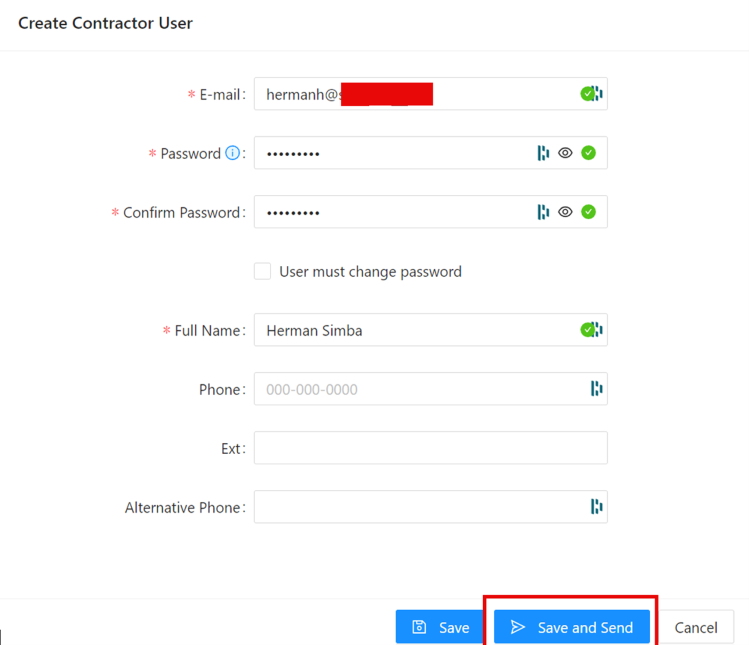
Afterward, the user (the contractor’s employee) will accept the invitation they received via email. The last step is for the contractor to accept the User in the system: