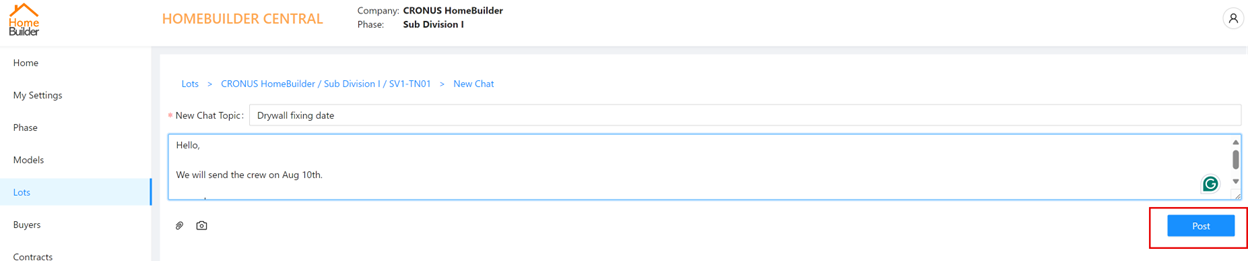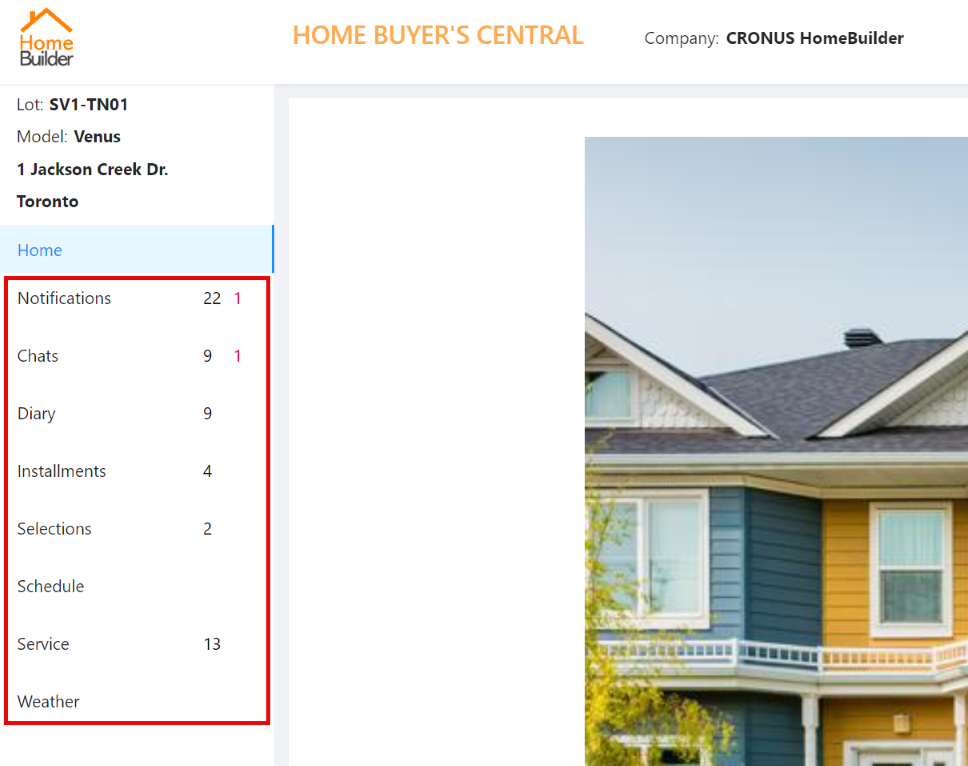HOMEBUILDER PORTAL: MANAGING BUYERS
Learn how to create and manage features within the Portal for Homebuyers.
The Suite Engine HomeBuilder software is integrated with the Portal. There is an exchange of information between the two. Here is the functionality when working with home buyers:
Notifications
To create Notifications, start in HomeBuilder:
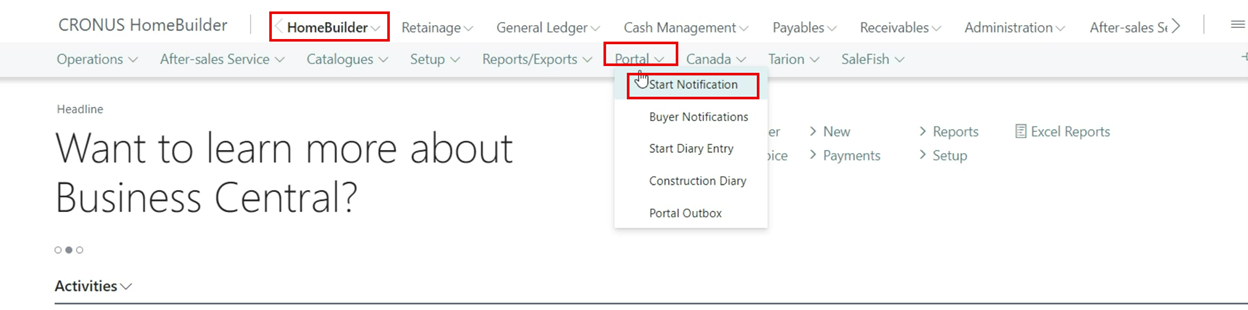
The next screen allows for selecting Lots that will receive the Notification:
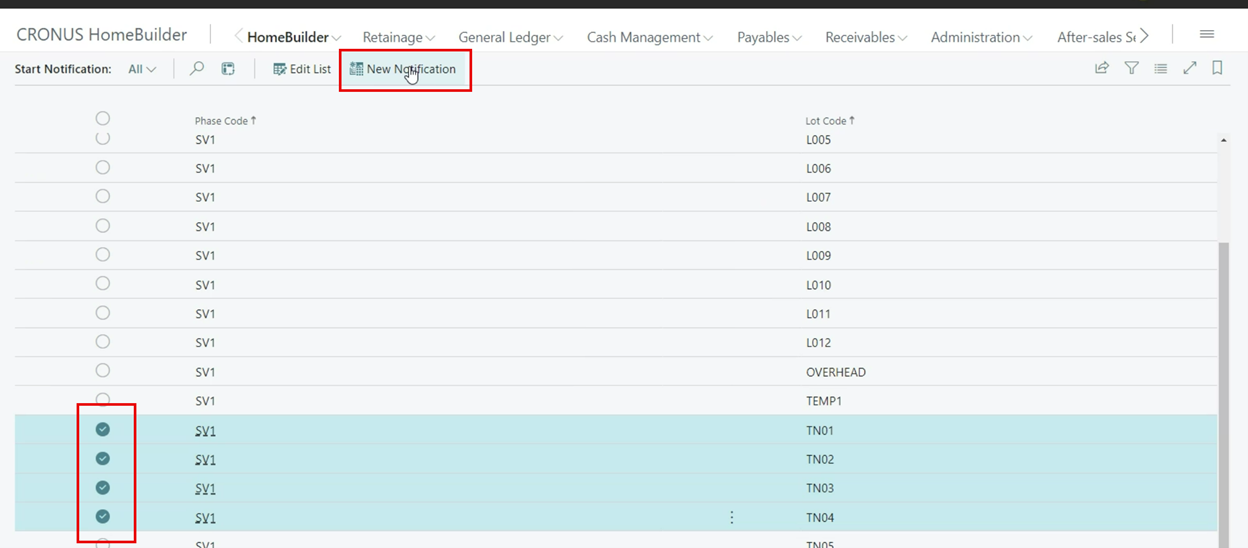
Here is where notifications are populaated in Business Central. It is possible to add attachments to the notification as well:
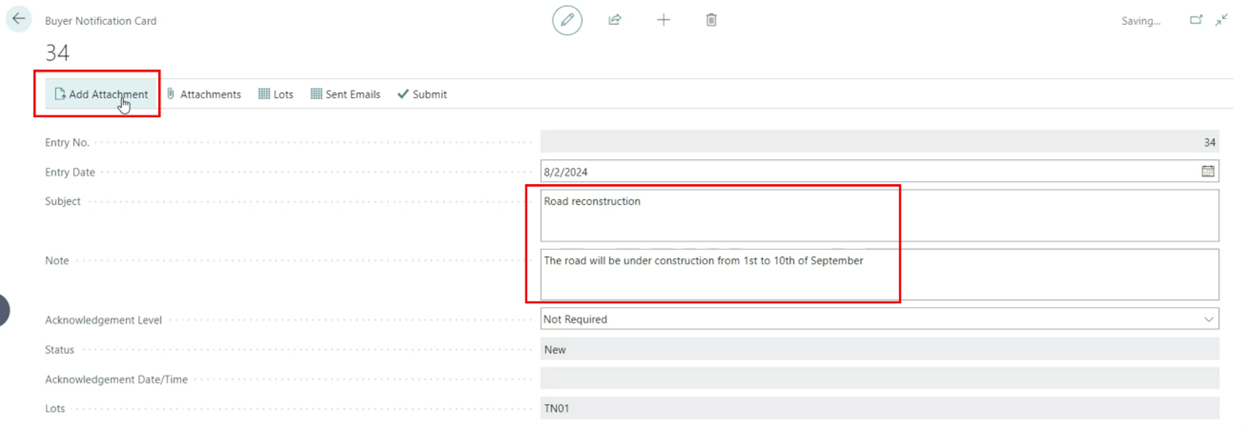
There are 4 levels of setting up an Acknowledgement Level:
- Not Required
- This is a simple Notification and the system will not record reading it by the home purchaser
- Any Buyer
- It will suffice that any of the buyers assigned to the Lot in HomeBuilder provides an acknowledgment
- Primary Buyer -All Buyers
Homebuyer Managed Notifications
As a Buyer, log in to the Portal and select 'Notification' on the left-hand side of the menu. In the example below, there are 22 total notifications, of which two remain unread.

Definitions:
- Bold indicates a new notification
- Required- acknowledgment is required
Attachments are visible and the button "I acknowledge" is active:
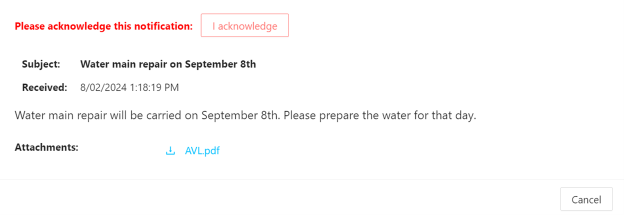
The portal will provide a time stamp with the date and time of the acknowledgment.
Home Builder Retrieves Acknowledgement
In the HomeBuilder Menu, go to the Portal and select 'Buyer Notifications.' This page lists all notifications sent from BC and will display acknowledgments from the home buyers.
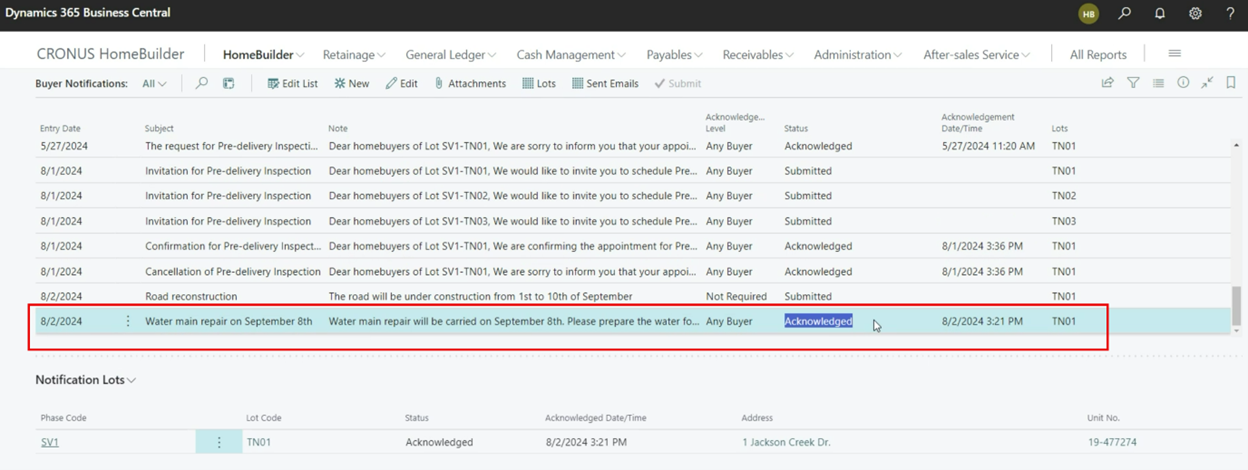
Starting a New Diary
The Diary is a chronicle where you can put pictures and descriptions of events. To access, go to HomeBuilder, select Portal, and click Start Diary Entry.
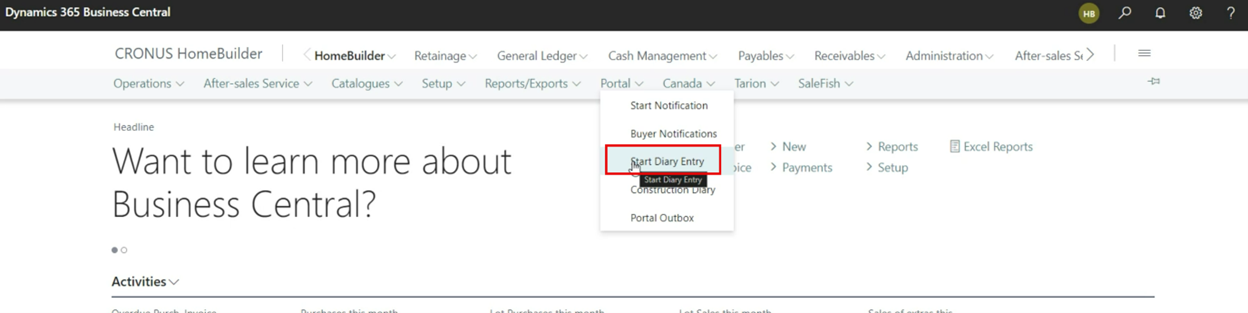
The next page enables you to choose the Lots the Diary is applicable for:
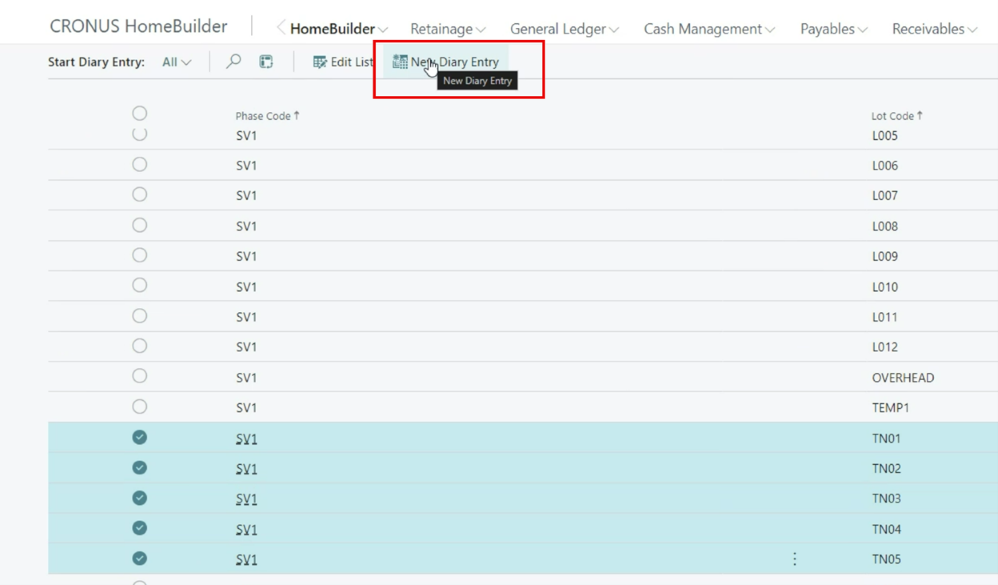
Afterward, you will see the Lot Diary Entry Card. This is where you create the content of your Diary:
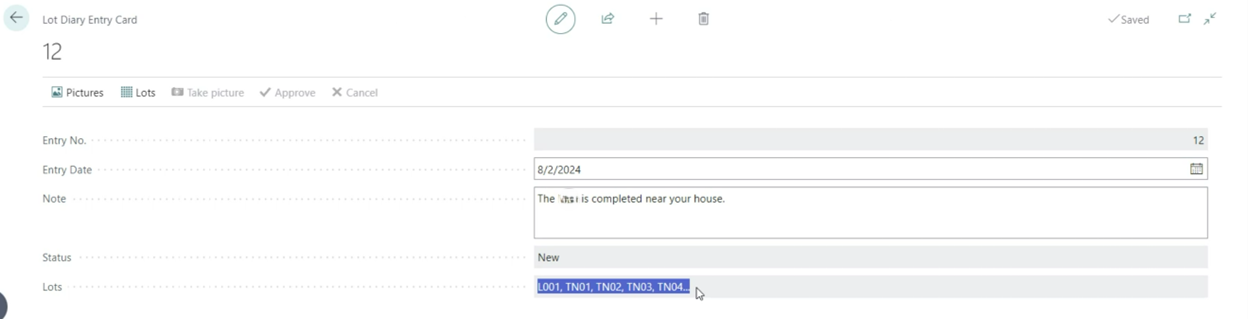
It is possible to upload a file or take a picture with the camera. At this point, the Diary is sent for approval.
Approval of a Diary Entry
This Diary entry must be approved in the HomeBuilder Software by a User who has an appropriate Permission. Below are the permissions required:
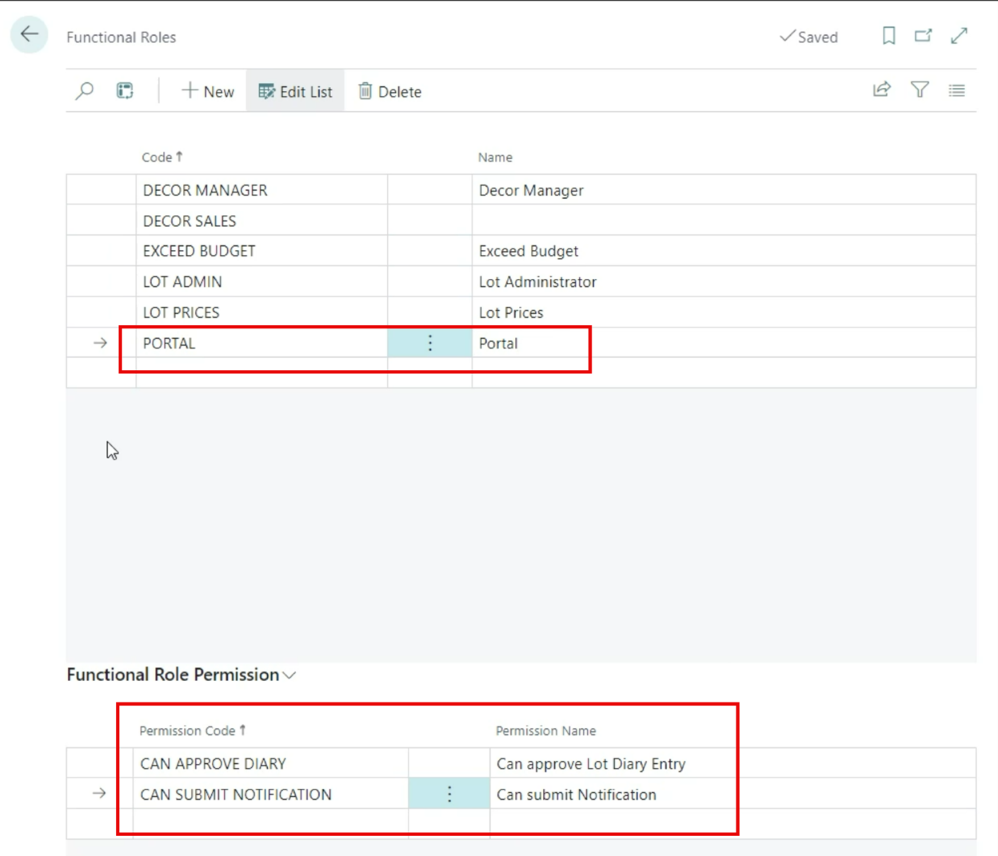
To approve a Diary entry, the User with the Functional Role Permission "Can Approve Diary" must see the list of Construction Diary Entries available to be approved. First, go to HomeBuilder Role Center, then select Portal, and click Construction Diary. From the list, select the lines you wish to approve, and click the Approve button:
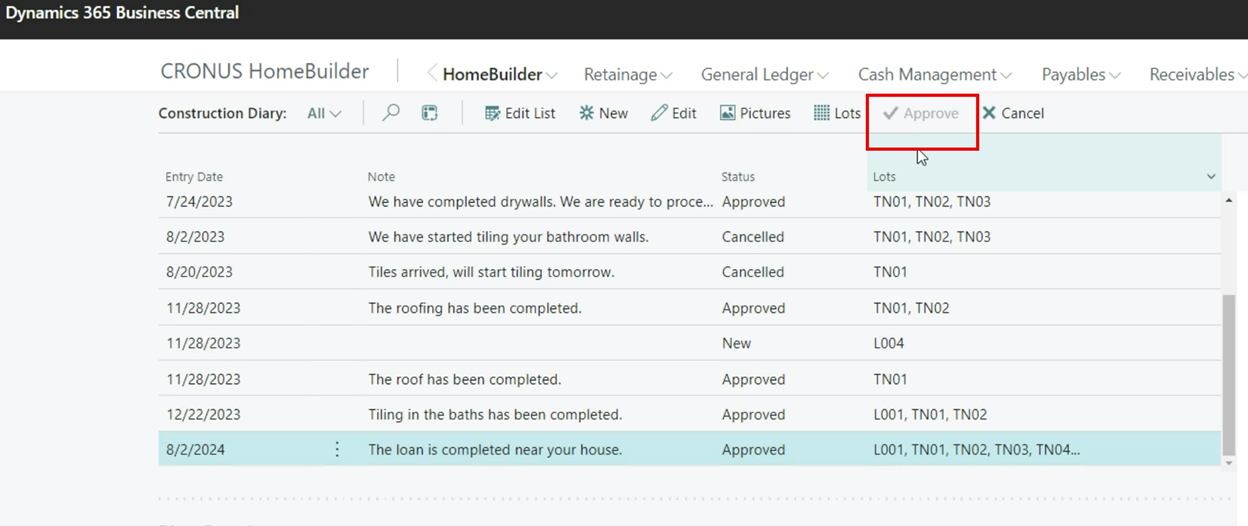
Note
Suite Engine HomeBuilder consultants can customize which elements of the customer menu are available to your customers:
Chats Within the HomeBuilder Portal
Chat management occurs directly within the HomeBuilder Portal, rather than within the HomeBuilder software in Business Central.
Every home builder employee sees all the chats:
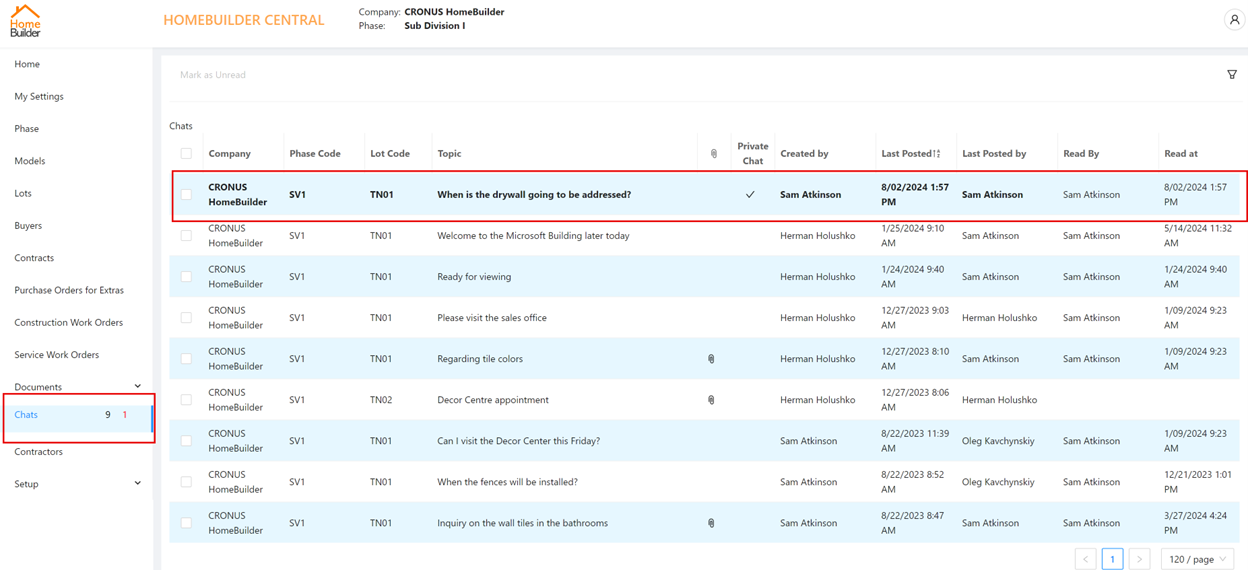
After selecting the new chat (in bold):
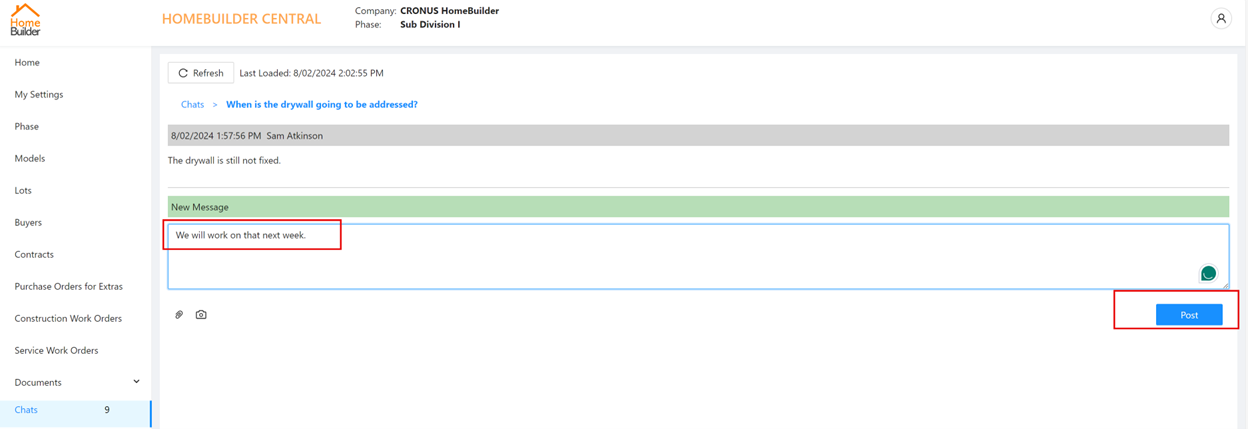
Homebuilder employees can draft and post their replies in the chat. The homebuyer will see it on their end in the Portal. The new reply coming from a homebuilder will be in bold. After opening:
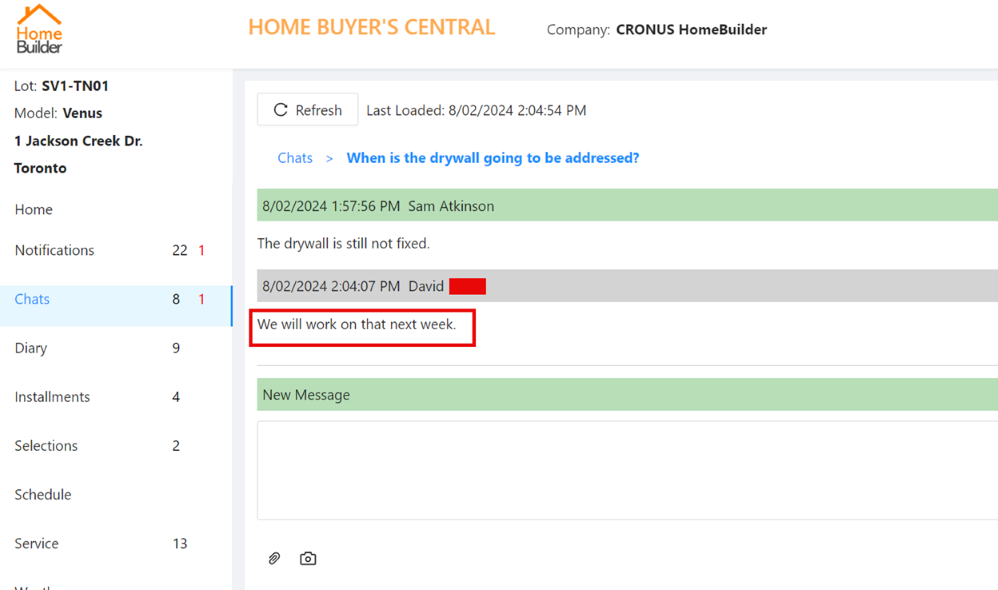
Initiating a New Chat from the Home Builder
Go to Lots, select a Lot that you want to start the chat with, and click Start New Chat:
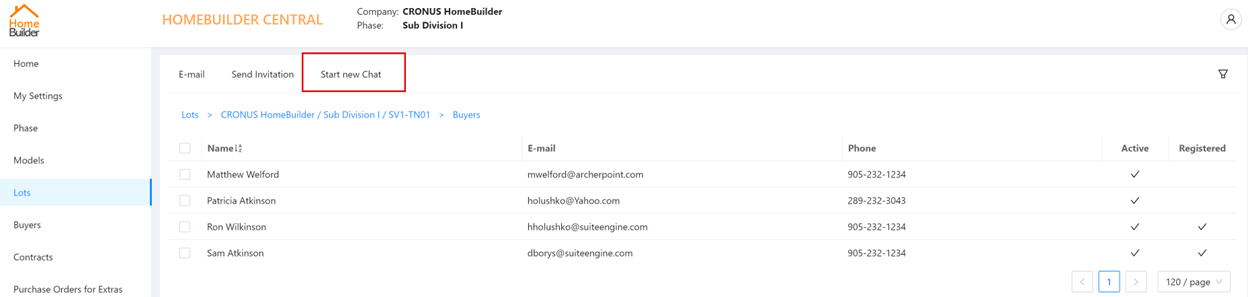
A simple window will open where text, files, or pictures taken straight from the device camera can be attached: