HOMEBUILDER: SCHEDULING AND TASK OPERATIONS
Learn how to use functions that will help you plan your Lot Tasks for completion on time. ...
This article outlines functions that assist you in planning your Lot Tasks for completion on time. The interplay is between the Lot Task Operations contained in Workflows (Construction Workflows, Lot Workflows) that have Key Dates (Lot, phase) determining the starting or finishing of a Task on time.
In This Article:
Bird's Eye View | Lot Task Operations | Lot Workflows | Lot Vs Phase Key Dates | Workflows and Tasks (an entire company)
Bird's Eye View
The completion of Task Operations for the Lot is done in the Task Operation area. To access, search Lots and highlight a desired Lot.
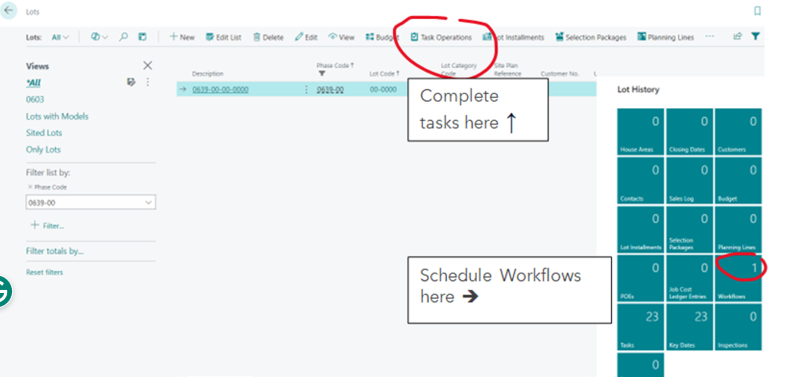
As displayed above, the scheduling of Workflows is done in the Workflows area. Once you are in the Workflows page you will need to click on “Edit List”. Make sure that the Scheduling is “From Start Date”; enter your Start Date and then click on the “Schedule Workflows” button.
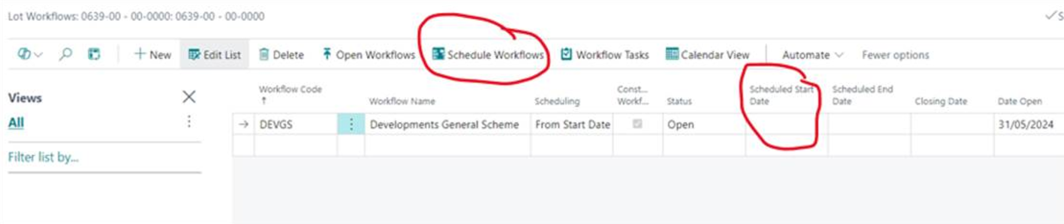
The Lot Task Operations section (below) discusses functions used by a Site Super. This is where Task Operation Management takes place:
- Lot Task Starting, Completion
- Create Work Orders
- Scheduling and calendar options, Lot Workflows are carrying Workflow Tasks, which are necessary for posting costs to Lots. Lot vs. Phase Key Dates is a short explanation of the difference between the two. Workflows and Tasks (entire company) section describes views for Workflows and Tasks.
Lot Task Operations
This page allows a site super to manage construction tasks.
To access, from the lot card, select Task Operations Button.
The top grid on the page shows the list of Lot Construction Tasks (which have the flag "Construction Task" set to 'Yes'). The purpose of this page focused on the function of the site super, and has the following functions:
- Schedule tasks manually. This is an override of the predetermined settings in the templates and is accomplished by changing any of the following:
- Scheduled Date Open
- Schedule Date Completed
- Duration.
- Upon the manual scheduling of a task, the "Manual Scheduling" flag gets automatically set to "Yes".
- In addition, upon manually scheduling a Task, the whole Lot Workflow where the task belongs to gets re-scheduled in a cascading effect.
- If the user un-checks the "Manual Scheduling" flag, the whole Lot Workflow gets re-scheduled
- Start or un-start Tasks
- Complete or un-complete Tasks
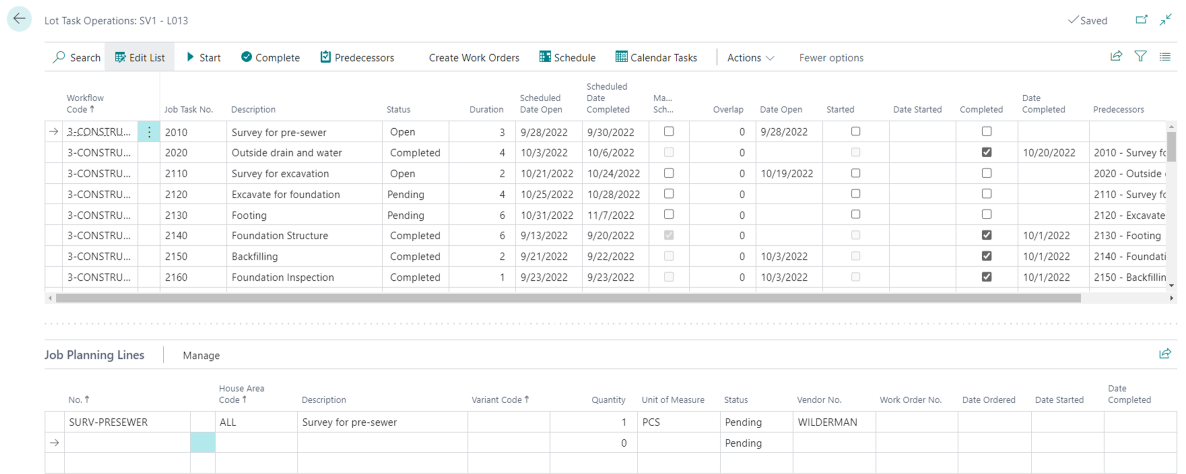
The bottom grid on the page shows planning lines that belong to the current task in the top grid.
Here is the description of some of the columns of the top grid.
-
Construction Task
- Indicates that the task is of a type “Construction”.
-
Status.
- Task Status has the following options.
- Pending.
- Task is waiting for its tasks-predecessors to be completed or for the workflow to be started.
- Open.
- All tasks-predecessors have been completed and the workflow has been started.
- Started.
- Task has been started.
- Completed.
- The Task has been completed. The completion of the task causes re-scheduling of the open and pending tasks in the workflow.
- Pending.
- Task Status has the following options.
-
Duration.
- Planned duration of the Task expressed in business days.
-
Calendar.
- The calendar used for determining business days.
-
Scheduled Date Open.
- Date when the task is expected to be open according to scheduling calculations. This field is editable for tasks in Status 'Pending' or 'Open'. Upon changing the value, the workflow to where the task belongs, gets re-scheduled.
-
Scheduled Date Completed.
- Date when the task is expected to be open according to scheduling calculations. This field is editable for tasks in Status 'Pending' or 'Open'. Upon changing the value, the workflow to where the task belongs, gets re-scheduled.
- Upon changing either "Scheduled Date Open" and/or "Scheduled Date Completed", the system updates fields "Planned Start Date",and "Planned Delivery Date" in the planning lines of the task and field "Scheduled Date" in related Lot Key Dates.
-
Manual Scheduling.
- When set to 'Yes', this field indicates that "Scheduled Date Open" or "Scheduled Date Completed" were changed manually.
-
Overlap.
- In case the task was manually scheduled in a way that it will start prior to the completion of tasks-predecessors, this field indicated time overlap expressed in business days.
-
Date Open.
- Date when the task was open.
-
Started.
- The check box which provides the ability to start or un-start a task with a mouse click. These actions are equivalent to menu actions "Start" and "Un-start". On starting a task, the "Date Started" is assigned with the current date.
-
Date Started.
- Date when the task was started. The date can be changed which causes the re-scheduling of the workflow where the task belongs to.
-
Completed.
- The check box which provides the ability to complete or un-complete a task with a mouse click. These actions are equivalent to menu actions "Complete" and "Un-complete". On completion of a task, the "Date Completed" is assigned with the current date.
-
Date Completed.
- Date when the task was completed. The date can be changed which causes the re-scheduling of the workflow where the task belongs to.
-
Start Key Date Code.
- Identifies Lot Key Date whose field "Actual Date" will be assigned with "Date Started" upon starting the task.
-
End Key Date Code.
-
Identifies Lot Key Date whose field "Actual Date" will be assigned with "Date Completed" upon completion of the task.
The Actions on the Page: Lot Task Operations
- Start
- Complete
- Un-Start
- Un-Complete
- Schedule
- Predecessors
- Create Work Orders
- Calendar Tasks
Start
This action allows a user to signify that the task has been started. This action works for tasks in Status 'Pending' or 'Open'. The action works for multiple tasks selected in the grid.
If the flag "Start Task with Current Date" in the HomeBuilder Setup is set to 'Yes' then the system will start the task with "Date Stated" equal to the current date, otherwise, it will open the pop-up page for specifying the "Date Started" value.
In the pop-up page, check the flag "Start with Scheduled Date Open" if you want the "Date Started" to be equal to the "Scheduled Date Open"; or enter "Date Started" otherwise. Press "OK".
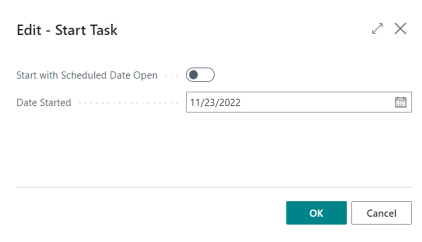
Upon Starting a Task, the system does the following:
- Changes the Status of the Task to 'Started'.
- Assigns "Date Started".
- The Planning Lines which belong to the Task get "Progress Status" equal to 'Started'.
- The Lot Key Date associated with the start of the task gets "Actual Date" equal to "Date Stated".
- The workflow to where the task belongs gets re-scheduled.
Complete
This action completes the tasks in Status 'Pending', 'Open', or 'Started'. The action works for multiple tasks selected in the grid.
If the flag "Complete Task with Current Date" in the HomeBuilder Setup is set to 'Yes' then the system will complete the task with "Date Completed" equal to the current date, otherwise, it will open the pop-up page for specifying the "Date Completed" value.
In the pop-up page, check the flag "Start with Scheduled Completion Date" if you want the "Date Started" to be equal to the "Scheduled Completion Date"; or enter "Date Completed" otherwise. Press "OK".
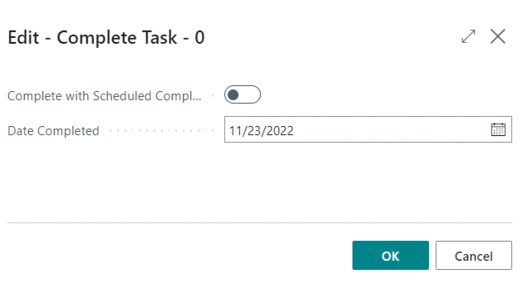
Upon completion of the Task, the system does the following:
- Changes the Status of the Task to 'Completed'
- Assigns "Date Completed"
- Changes the Status of the tasks-successors (dependent tasks) to 'Open'
- The Planning Lines which belong to the Task get "Progress Status" equal to 'Completed'.
- If all Planning Lines of a Work Order get completed, the Work Order gets completed automatically.
- The Lot Key Date associated with the completion of the task gets "Actual Date" equal to "Date Stated"
- The workflow where the task belongs to gets re-scheduled.
Un-Start
This action un-starts selected tasks that are in the Status 'Started'. Upon un-starting a task the system does the following:
- Changes the Status of the Task to 'Pending' or 'Open' depending on the completion of the Task- Predecessors.
- Clears "Date Started".
- The Planning Lines that belong to the Task get "Progress Status" equal to 'Pending' or 'Ordered' depending on the presence and Status of the Work Order to which the planning line belongs.
- Clears "Actual Date" in the Lot Key Date associated with the start of the task.
- The workflow where the task belongs to gets re-scheduled.
Un-Complete
This action un-completes selected tasks that are in the Status 'Completed'. Upon un-completion of a task, the system does the following:
- Changes the Status of the Task to 'Pending' or 'Open' depending on the completion of task-predecessors.
- Clears "Date Completed"
- Changes the Status of the tasks-successors (dependent tasks) to 'Pending' if they are in Status 'Open'.
- The Planning Lines that belong to the Task get "Progress Status" equal to 'Pending' or 'Ordered' depending on the presence and Status of the Work Order where the planning line belongs.
- Clears "Actual Date" in the Lot Key Date associated with the completion of the Task.
- The workflow where the task belongs to gets re-scheduled.
Schedule
Re-schedules the workflow where the current task belongs to.
Predecessors
This action opens the page "Lot Task Predecessors" which allows for maintaining the workflow structure.
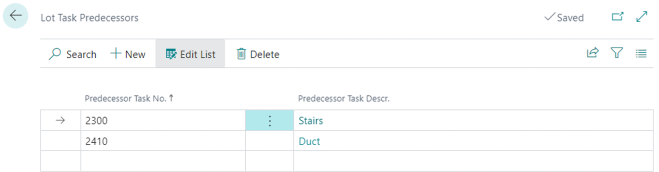
Create Work Orders
This action creates Work Orders for Planning Lines that belong to selected tasks if they don't already belong to existing Work Orders.
Calendar Tasks
This action shows construction tasks on a calendar control.
Lot Workflows
Normally, each Lot has one or more workflows associated with it. To instantiate workflows for Lots, open the page "Construction Workflow Templates", select Workflows, and run the action "Push to Lots" (see section "Construction Workflow Templates").
To view the list of Lot Workflows, open Lot Card and run the action "Workflows".
This action opens the page "Lot Workflows".
Here is the description of some of the fields.
-
Scheduling
- Scheduling can be done in the following modes:
- Ends at Closing
- Workflow is scheduled in such a way that it should be completed at a Lot closing date.
- From Start Date
- Workflow is scheduled forward starting from a given date.
- Manual
- Scheduling is to be done manually or not done at all.
- Ends at Closing
- Scheduling can be done in the following modes:
-
Status
- Lot Workflow has the following statuses:
- Pending
- Open (Vendors can proceed with work on items of planning lines belonging to the Tasks of the Workflow)
- Completed (all the Tasks of the Workflow have been completed)
- Lot Workflow has the following statuses:
The page Lot Workflows has the following actions.
- Schedule Workflows
- Open Workflow
- Calendar Tasks
- Workflow Tasks
Schedule Workflows
This action works for a Workflow that has "Scheduling" mode 'Ends at Closing' and 'From Start Date'.
- If the Workflow has no started or completed Tasks and the "Scheduling" mode is 'End of Closing' then the schedule gets calculated backward based on the current closing date of the Lot.
- If the Workflow has no started or completed Tasks and the "Scheduling" mode is 'From Start Date' then the schedule gets calculated forward based on the "Scheduled Start Date" of the Workflow.
- If the Workflow has started or completed Tasks then the schedule gets calculated forward considering the "Date Completed" or "Date Started" values of the completed or started Tasks respectively.
The scheduling routine skips completed Tasks that have non-completed predecessors. Completed Tasks stay on the time axis with "Date Started" and "Date Completed" as scheduled dates.
The scheduling routine skips Tasks having the flag "Manual Scheduling" set to yes. Their "Scheduled Date Open" and "Scheduled Date Completed" stay intact.
Upon scheduling, values of the "Scheduled Date Open" (for Tasks that are 'Pending') and "Scheduled Date Completed" (for Tasks that are 'Open', 'Started' or 'Completed') get recalculated. As a result, the system does the following updates in related tables.
- The Field "Planned Start Date" of Job Planning Lines gets assigned with "Scheduled Date Open" of the Task they belong to.
- The Field "Planned Delivery Date" of Job Planning Lines gets assigned with "Scheduled Date Completed" of the Task they belong to.
- The Field "Scheduled Date" of Lot Key Date referenced by the "Start Key Date Code" of the Task gets assigned with "Scheduled Date Open".
- The Field " Scheduled Date" of Lot Key Date referenced by the "End Key Date Code" of the Task gets assigned with "Scheduled Date Completed".
Open Workflows
This action opens selected workflows, and results in the following:
- The Status of the Workflow changes to 'Open';
- The first Tasks in the workflows (those which don't have Tasks-predecessors) change their Status to 'Open'.
Calendar Tasks
Shows Tasks of the Workflow on a calendar control.
Workflow Tasks
When you select the Workflow Tasks button, it will invoke the Workflow Tasks page. The page "Workflow Tasks" shows the list of Tasks that are part of the Workflow.
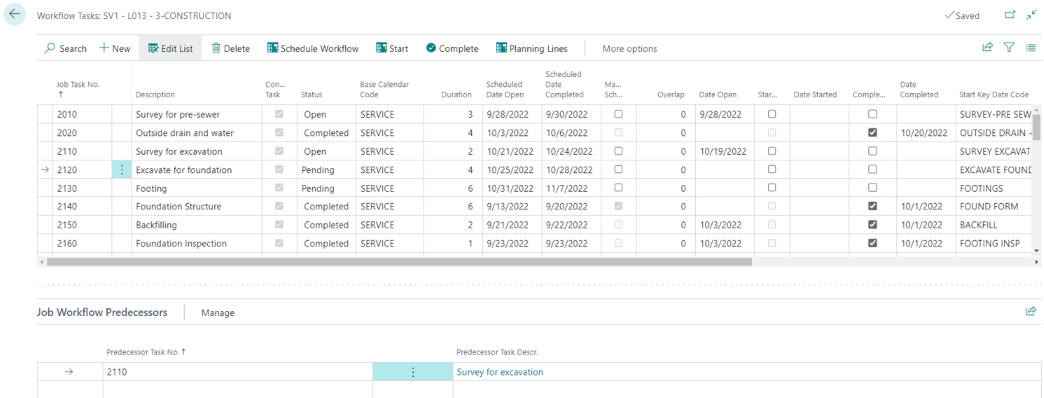
The columns in the grid are the same as in the top grid of the page "Lot Task Operations".
The page has the following actions.
- Schedule Workflow
- Start
- Complete
- Un-Start
- Un-Complete
- Planning Lines
Actions "Start", "Complete", "Un-Start", and "Un-Complete" are the same as in the page Lot Task Operations
Schedule Workflow
Schedules the Workflow.
Planning Lines
This action invokes the Task Planning Lines page which shows planning lines of the Task.

The page has the following actions:
- Create WO for Selected
- This action creates a Work Order for the selected Planning Lines.
- Complete Selected
- Action "Create WO for Selected" is discussed in the section Vendor Work Orders
Lot vs. Phase Key Dates
To view the Key Dates of a Lot, open a Lot Card and run the action "Key Dates".
This action opens the page "Lot Key Dates".
- When a Lot Key Date is referenced from a task, its "Scheduled Date" gets populated on the scheduling workflow and "Actual Date" – on completion of the Task.
- When a Lot Key Date is not referenced from a Task, a user has the ability to edit "Scheduled Date" and "Actual Date".
The page has the action "Populate".
Populate
Lot Key Dates get populated during the action "Site Model on Lot". The action "Populate" allows a user to populate Lot Key Dates before the Siting of a Model or to re-populate them after the Siting.
The routine populates Lot Key Dates from the Model Key Dates. It also ensures that all Key Dates referenced by the Lot Tasks get populated.
Phase Key Dates
A user has the ability to view all Lot Key Dates of a Phase. In page "Phases", run action "Phase Key Dates".
Page "Phase Key Dates" allows a user to view all events that are happening within a Phase.
Workflows and Tasks for the Entire Company
Task Operations
This page displays construction tasks for the entire company when accessed from the "Search" or from a Role Center.
When accessed from a Phase using the "Tasks Operations" action, it shows the construction tasks that belong to that specific Phase.
The "Task Operations" page functions similarly to the "Lot Task Operations" page (accessible by searching Lots and selecting Task Operations). The tasks are sorted by "Job Task No.", "Phase Code" and "Lot Code".
This page allows a site supervisor to plan the construction process for multiple lots within a Phase.
Workflows
When accessed from the "Search" or a Role Center, the "Lot Workflows" page displays all Workflows for the entire company.
When accessed from a Phase using the "Workflows" action, it shows the workflows that belong to the Phase.
The workflows are sorted by Phase Code, Lot Code, and Workflow Code.
