HOMEBUILDER: BANK DEPOSITS FOR LOT INSTALLMENTS
Learn how to complete the Bank Deposit setup, push the Lot Installment, and finalize and post ...
Create the Bank Deposit
You must create a Bank Deposit before pushing a Lot Installment to Bank Deposits.
- Search “Bank Deposits” and open the page.
- Click on the Ribbon Button “+ New”.
- Click off the No. field (click on a different field) and the system will create a Bank Deposit with the next available number.
Note
- There will be nothing in the lines; the Lot Installments will be added automatically when you push them to the Bank Deposit.
- If you had a Balance Account No., it will be added; if not, choose the bank you want from the list.
Push the Lot Installment to the Bank Deposit
- Search Lot, then open Lot Installments and click on the Ribbon Button “Add to Bank Deposit.”
- The system will open a dialogue box with some information already filled in, as shown.
Note
- Change the Bank Deposit if you have more than one open and want to process against a different one than the one shown.
- The “Deposit Posting Date” is taken from the Bank Deposit. To change it, open the original Bank Deposit (you cannot change it from here).
- Add other installments until you have finished. Then return to the Bank Deposit:
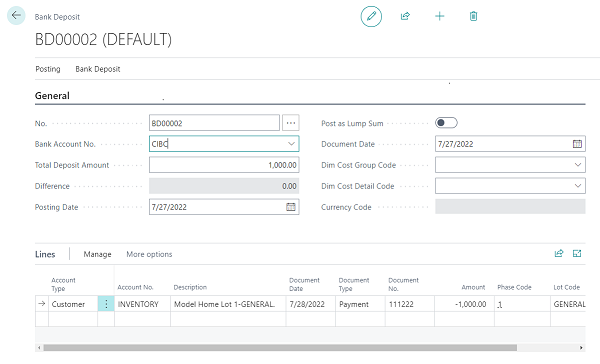
Finalize and Post the Bank Deposit
- Enter the “Total Deposit Amount” (a total of the lines) so that the “Difference” field shows 0.
- Confirm the values and click on the Ribbon Button – Posting – Post.
Note
Click on the link for details regarding a related topic: Cash Receipt Journals
Finding the Bank Deposit after Posting
- You can review your results either directly.
- Search: Posted Bank Deposits or
- Search: Lot Installments Page.
- Once posted, you will see the Posted Boolean flag is checked.
- Click on the Ribbon Button Relate, then select “Posted Bank Deposits,” and you will see your posted bank deposit list.

