HOMEBUILDER: UPLOAD MULTIPLE PICTURES TO VARIANTS
Learn how to import multiple variant pictures in one go ...
You can import multiple Variant pictures to Item Variants at once.
- Name your picture files with names corresponding to your Item Numbers and Variant Codes
- The format is the following: ItemCode_var_VARIANTCODE, for example 70640_var_ASH(WHITE)
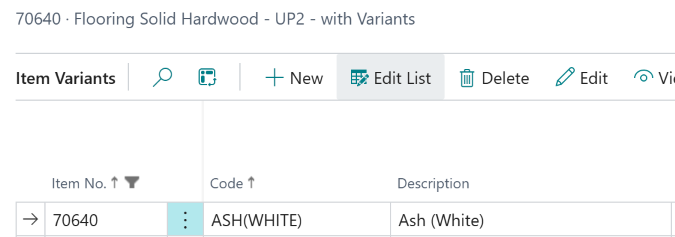
-
Put all pictures in a ZIP file. (e.g.: in Windows Explorer, select the files, right- click and then choose Compress to... and select ZIP.)
- All common file formats are supported. (When you can choose, use .PNG or .BMP)
-
In Business Central, search Inventory Setup, and on the Inventory Setup page select General, then click Import Item Variant Pictures.
- In the Select a ZIP file field, click the 3 dots, select the relevant ZIP folder.
- A line for each item and picture is created on the Import Item Pictures page.
- In the Select a ZIP file field, click the 3 dots, select the relevant ZIP folder.
- Click the Import Pictures button.
Note
- For item cards that already have a picture, the Picture Already Exists check box is selected. If you do not want any existing images to be replaced, deselect the Replace Pictures check box. If you do not wish for individual existing pictures to be replaced, delete the lines in question.
- If you have over 20 files (pictures) to upload, it might make sense to use Power Rename. It allows for the instant changing of multiple files.
- Search for Microsoft PowerToys and install them. Power Rename is part of this set of tools.
- Select ALL pictures that you want to rename, right-click on them, and select Show more Options, then choose Rename with Power Rename.
